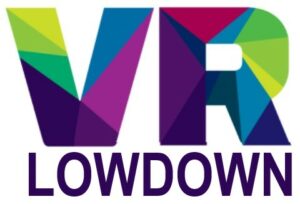Beat Saber is one of the most popular VR games, available for a wide range of headsets. Whilst it normally works fine, there are a number of problems that can result in Beat Saber not working, crashing, or having performance issues. This article will cover the most common problems, and help you get Beat Saber working again.
Most causes of Beat Saber not working can be fixed by verifying the installation files, updating graphics and audio drivers, updating Windows or Oculus software, and disconnecting any additional monitors. Mods frequently cause issues, so updating or uninstalling them is a good option.
If you’re having problems with Beat Saber loading, crashing, or performing poorly, there are a few things you should check straight away that will fix 90% of all the common issues. Let’s start with the most common solutions, before going on to look at some of the more unusual or tricky problems to fix.
Most Common Reasons For Beat Saber Not Working
The first thing to do is to work out if the problem is isolated to only Beat Saber. Try loading a few other VR games and applications. If the problem appears limited to just Beat Saber, you should start by verifying the game files and ensuring the game is installed correctly.
Beat Saber Game Files Need To Be Verified
If you are using Steam VR to run Beat Saber, It’s not uncommon for the installation files to become corrupted for a variety of reasons. If Beat Saber was previously launching without issues and it now won’t load, verifying the integrity of the game files is a quick way to ensure the installed files are working properly.
Right-click on Beat Saber in your Steam game library, select properties, then local files and click on “verify integrity of game files”. This will check to ensure that all of the files required to play Beat Saber are present and intact. If any files are missing or not working properly, they will be redownloaded and the installation repaired.
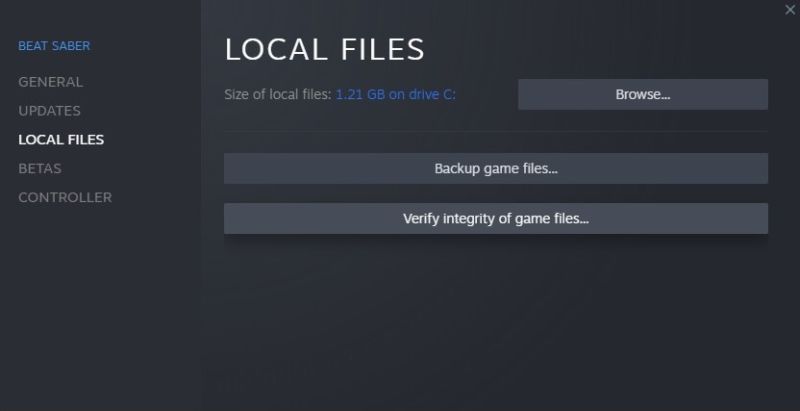
Update Software And Drivers
Beat Saber is known to perform poorly if you have Windows updates pending. This typically causes excessive lag and poor performance while playing, and can also result in the game refusing to load. Check whether you have any Windows updates downloaded but not yet installed. If you have pending updates, install them, restart your computer, and try running Beat saber again.
Beat Saber can have similar issues if your graphics or audio drivers are out of date or not functioning correctly. Check both for any available updates and install as required.
A Second Screen Can Stop Beat Saber Loading
There is an unusual bug with Beat Saber where it can refuse to load if you have a second or third monitor attached to your computer. The best solution is to unplug any additional monitors before launching the game. Once the game has loaded, you can plug other monitors in again without issue.
There does not appear to be a permanent solution to this problem currently, and whilst frustrating, the solution works well.
Mods Can Cause Beat Saber To Stop Working After Update
If you have Beat Saber mods installed, updating your version of Beat Saber will often prevent the game from loading, or at the very least break the functionality of the mods. Previously, you would need to uninstall the mods and reinstall versions that are compatible with the updated version of Beat Saber to restore functionality.
Alternatively, you could choose to run an older version of Beat Saber, ensuring that the game will work with your installed mods. There are now good software tools to help manage your mods and Beat Saber version.
Beat Saber Legacy Launcher will help you download and play any previous version of Beat Saber, ensuring compatibility with your installed mods. Beat Saber Mod Assistant helps manage and update mods to ensure compatibility with your version of Beat Saber.
Windows 11 Can Cause Beat Saber to Crash Or Perform Poorly
A significant number of people have reported performance problems when playing Beat Saber on Windows 11. This is likely due to a number of bugs that remain within this newer version of Windows. As with most new versions of Windows, it is generally better to stay with the older version for at least a year or two until most of the bugs have been ironed out.
Reinstall Beat Saber If It Is Still Not Working
If you’ve checked for the issues covered above and Beat Saber still isn’t working, I recommend uninstalling and reinstalling the game files. Follow these steps for the best results.
- First, uninstall the game from your computer.
- Next, navigate to C:Users/YOURNAME/AppData/LocalLow/Hyperbolic Magnetism
- Delete the file settings.cfg
- Reinstall Beat Saber.
- If this does not work, uninstall again and delete the entire “Hyperbolic Magnetism” folder. This will wipe your local high scores and career progress but has a high chance of fixing any issues.
- Reinstall Beat Saber again and, hopefully, you should be playing without any issues.
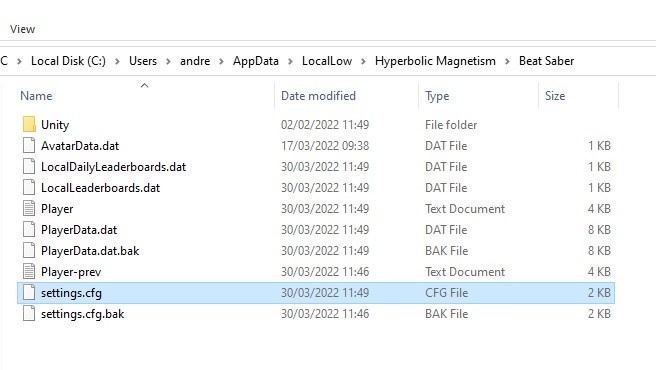
Other Options To Fix Beat Saber
If you’ve tried all of the common fixes laid out above, there are a number of other things you can try. In the next section, I discuss how to fix a number of specific issues that prevent Beat Saber from running or cause performance issues.
Causes Of Beat Saber Not Working On Oculus Quest 2
Many people who have a Quest or Quest 2 notice considerable lag when playing Beat Saber while connected to a desktop PC with the link cable. Steam VR tends to cause considerable input lag, but there is a solution to this problem.
If you have a Quest 2, load Beat Saber from the Oculus software and bypass Steam VR. You can bypass SteamVR on Beat Saber by right-clicking the application, going into properties, and adding “-vrmode oculus” without quotes in the launch options.
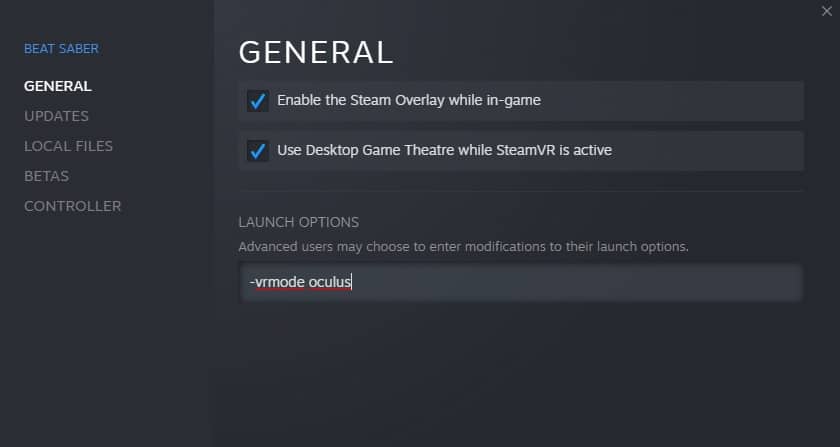
Another common reason for Beat Saber failing to launch on Quest 2 is if the Oculus software has not been updated to the current version. You can check this and update the software by doing the following;
- Press the Oculus button on the right controller.
- Hover over the clock icon on the left-hand side and click on the “Quick Settings” menu when it appears.
- Select “Settings in the top right corner of the “Quick Settings” menu.
- Select “System” And then “Software Update”
- You will be able to check the current software version and also download and install any software updates from here. Hopefully, Beat Saber loads without a hitch after this.
Causes Of Low FPS In Beat Saber
Beat Saber isn’t the most optimized game, so the first thing to check is that your system specs meet or exceed the recommended specs, as detailed below.
- OS: Windows 7/8.1/10 (64bit)
- Processor: Intel Core i7 Skylake or equivalent
- Memory: 8 GB RAM
- Graphics: Nvidia GTX 1060 or equivalent
- DirectX: Version 12
If you meet these requirements and all your software is up to date, consider disabling any mods you are using to see if there are any conflicts causing performance issues. You should also ensure that your computer or headset is not overheating, as this can significantly throttle performance.
If you are using an Oculus/Meta headset connected to a PC, you should use the “-vrmode oculus” discussed above.
If that still does not work, try the following fix suggested by Alex Yakunin, which previously had a good success rate for people having performance issues even on computers that far exceed the recommended specs, although may be less effective on more recent versions of Beat Saber.
- Load Beat Saber as normal
- Load Task Manager by pressing (SHIFT+CTRL+ESC)
- Click on the details tab and then right-click on beat saber.exe
- Click on “Set Affinity” and change the checkboxes so that only CPU 1-4 are selected. This will restrict Beat Saber to being run only on these four physical CPU cores. This can make a huge difference to performance.
- You will need to do this every time you load Beat Saber, but you can use a PowerShell script to do this for you if desired.
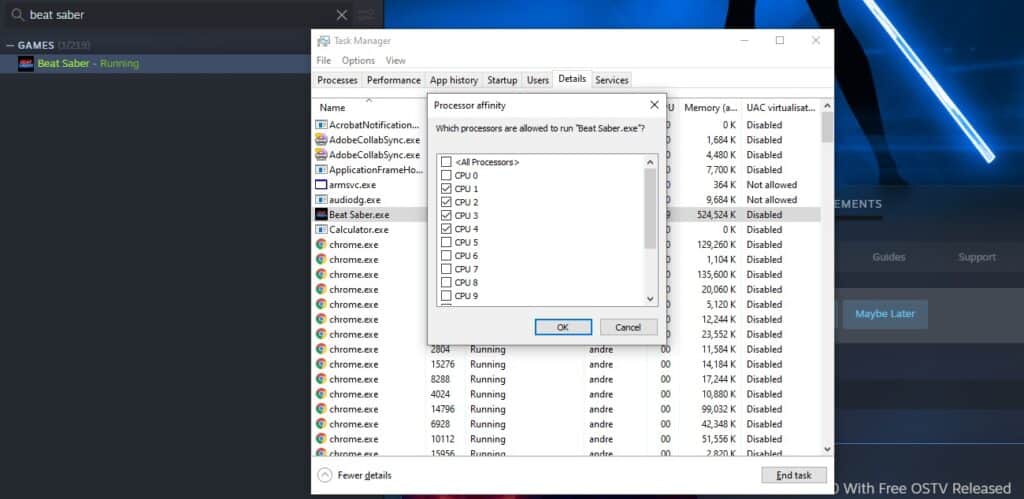
Black Screen After Starting Beat Saber
Another common error is to get a black screen after loading Beat Saber, preventing you from playing the game. This is often due to a mod conflict, so your first step should be to update your mods, or uninstall them to see if the problem is resolved. The next most common issue is a problem with your Beat Saber installation, so verify the installation files, and if this does not work, reinstall Beat Saber.
Beat Saber Not Launching And Showing Red Exclamation Mark
As mentioned previously, Beat Saber seems to run into an issue if you have more than one monitor attached to your computer, leading to failure to launch when you press the play button. The solution to this is to disconnect any additional monitors you have prior to launching the game.
The game will launch without issues after this, and you can even plug the second monitor in again just after launching Beat Saber without any problem. There doesn’t appear to be any fix for this bug from the developer at present, but this solution gets around the problem well.
Beat Saber Blocks Not Showing Up
The most common reason for blocks not showing up in Beat Saber is if you have “Zen Mode” enabled. Go back out to the game menu and check the modifier menu to ensure that Zen Mode” is deselected.
If you see arrows, but no blocks, you likely have the “Ghost Notes” modifier enabled. Deselect this and the Beat Saber blocks should return to view.
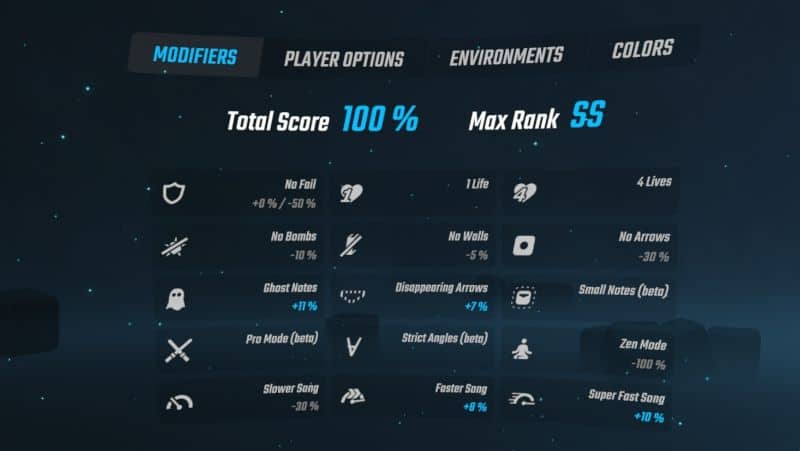
Beat Saber Not Working After Update
The most likely cause for Beat Saber not working after an update is due to using mods. Many mods are only compatible with specific versions of Beat Saber, and it is common for an update to result in Beat Saber not working. Use Beat Saber Legacy Launcher to run an older version of Beat Saber, or remove or update your mods to fix this problem.
Beat Saber Crashing On Startup
The most common cause of Beat Saber crashing on starting is a problem with either the game installation or software essential to the functioning of the game. Verify the game files and consider reinstalling, check your graphics and audio drivers are up to date. Make sure Windows does not have an update pending and install it if necessary.
Last Word
I think this covers the vast majority of issues that result in Beat Saber not loading or performing poorly. If you still can’t get Beat Saber working, head over to the “Issues and Troubleshooting” section on Steam, or try asking on the Beat Saber subreddit, where there are plenty of helpful people who will be glad to help out, or who may have had similar issues.