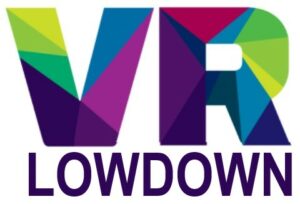Beat Saber is a hugely entertaining VR rhythm game that’s great for entertainment, exercise, and a little bit of competition. It relies on you being positioned correctly within the game to play well, and also within your room to avoid damage as you wave your arms, duck, and lunge in your attempts to get a new high score.
Change or reset your position in Beat Saber by using the “room options” within the settings menu. Adjust “Y-offset” to change the floor height, “Z offset” to move the playspace forward or back, “X offset” to move left or right, and “rotation” to rotate the playspace.
Beat Saber is one of my favorite and “most played” VR games, but if you’re not well positioned in your room and in the game, it can negatively impact the amount of fun you will have. Thankfully, there are some easy options to adjust the playspace to your needs.
How To Change Beat Saber Feet Position
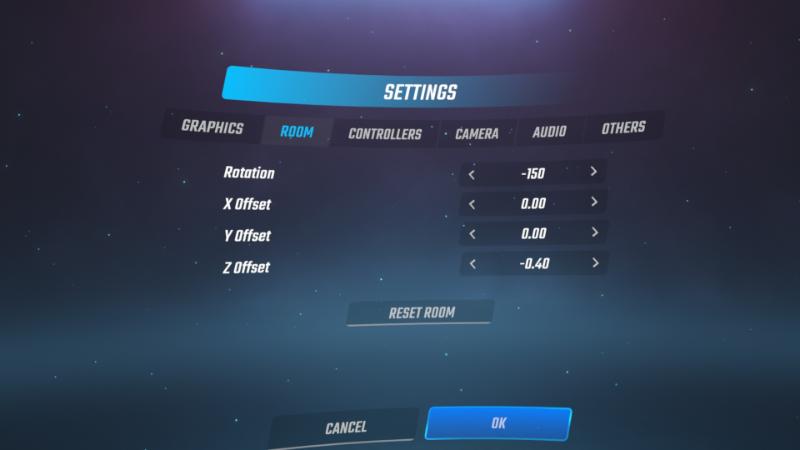
You can change the position of the foot markers in Beat Saber from the room settings menu. Access this by clicking the settings icon from the main screen, then click the settings option, followed by the “room” tab. Within this menu, you can rotate the game to orientate yourself in any direction, as well as move the feet position to wherever you like.
Use the “X offset” option to move the feet position left or right. Increase the value to move your feet position to the right and decrease the value to move the position of your feet to the left.
Use the “Z offset” option to move your feet position forwards or backward. Increase the value above zero by clicking the right arrow to move the feet marker forward. Decrease the “Z offset” value to move the position of the foot markers backward.
Use the “rotation” option to rotate the position of the feet marker. The value starts at zero, and by clicking the left arrow, the number moves into negative territory and the feet rotate in an anti-clockwise direction. Click the right arrow to increase the value and rotate the feet marker in a clockwise direction.
You will notice that when you change the position of the feet icon in Beat Saber, the rest of the game will move too, so the menus and the game will always be the same distance from the foot markers.
Moving the feet position in Beat Saber allows you to move where you are playing within your room. Due to the physical nature of Beat Saber, it is best to allow yourself a clear space of at least 2 x 2 meters (6.5 x 6.5 feet), so you don’t hit anything or injure yourself when playing.
Using these controls, I was able to move my play space into the middle of my room, and orientate myself to face in a direction that gave me plenty of space.
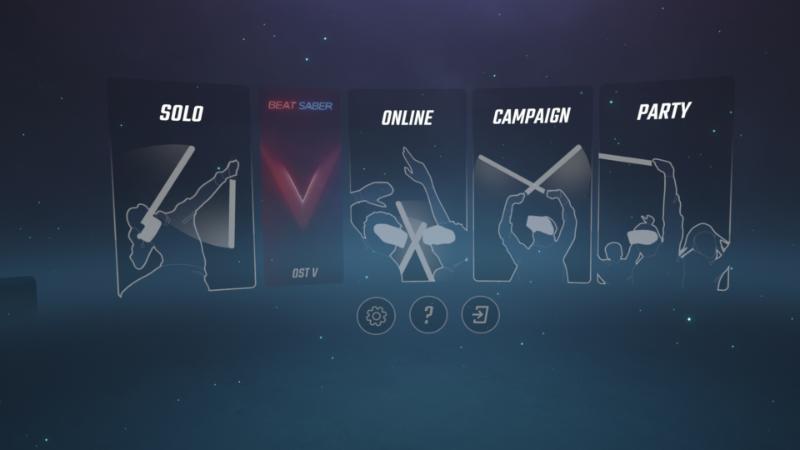
Floor Adjustment In Beat Saber
If you notice that the blocks are too low or too high, or you are struggling to duck under obstacles, you may need to adjust the floor height in Beat Saber. Click the settings icon from the main menu, then choose the setting option on the right, followed by the room tab at the top. You can adjust the floor height using the “Y offset” option.
Increasing the “Y offset” value by clicking the right arrow will result in the floor level raising and decreasing the “Y offset” value by clicking the left arrow will cause the floor to be lowered. If you lower the floor height, you will be positioned higher in the game, and the blocks will be lower down when playing. Don’t lower the floor height too much or it will be difficult to make it under obstacles that you need to duck under.
If you raise the floor height, the blocks will be higher when you are playing. This will resolve any issues you may have with the blocks being too low by default. Make small adjustments to the floor height until you find a level that feels natural when playing.
Here is a quick recap of the controls to adjust or reset your position in Beat Saber.
| Beat Saber Room Setting | Function |
| Rotation | Rotates the feet position within Beat Saber |
| X Offset | Moves the feet position to the left or right |
| Y Offset | Moves the floor position up and down |
| Z Offset | Moves the feet position forwards and backward |
Feel free to experiment with the options available to find an ideal position to play Beat Saber. You can always reset the room position by clicking the “Reset room” button within the room options at any time to restore the default position.
Beat Saber Height Adjustment
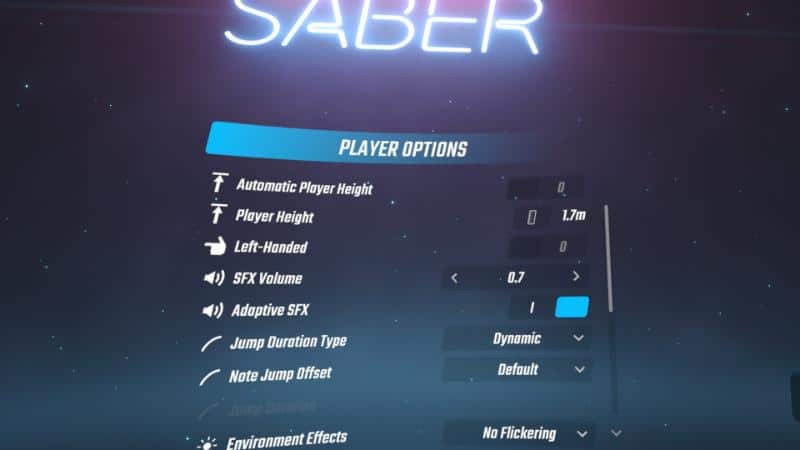
By default, Beat Saber is set to detect height automatically, but there is an option to set this manually.
Go to settings, then player options, and the first two items in the list will let you adjust player height. The first option is a toggle for automatic player height. If you want to set your height manually, press the button on the right to toggle this off.
You then have a second option below this for player height. You will see a number that should roughly correspond with your current height and a ruler icon just to the left. Press the ruler icon and the game will record your height.
Some people like to input a lower height than their actual height, and you can do this by ducking down a little and then pressing the ruler icon to set the height to your desired level. Surprisingly, even when you input a height that is markedly less than your actual height, the game works very well.
Entering a reduced height generally means that it requires less physical effort to duck under and jump over objects when playing, so this may be an advantage if you want your game to be a little less physically demanding.
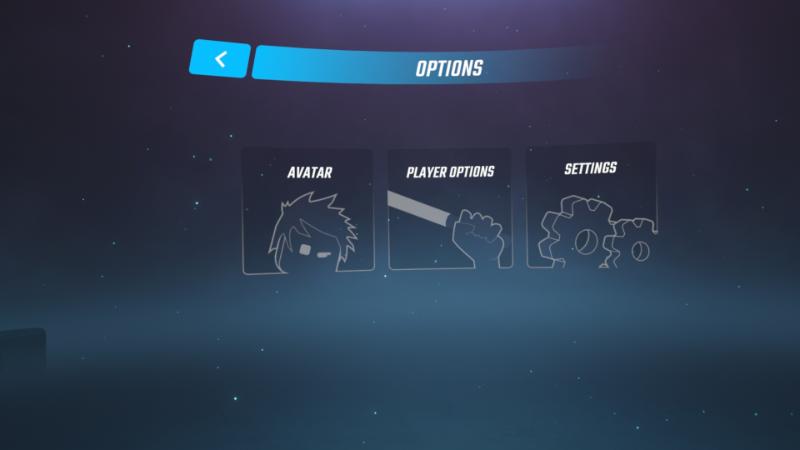
Common Positioning Problems In Beat Saber And How To Fix Them.
Beat Saber Not Centered
Use the room controls within the settings menu to adjust your playspace. Move the playspace left and right using the “X offset” option and back and forward using the “Z offset” option. If this doesn’t work, press the room reset button to restore the settings to their default values.
If you are still having issues, ensure that your headset is set up correctly. Consider resetting the height and playspace options for your headset.
Beat Saber Blocks Too Low
If the blocks are too low in Beat Saber, you need to lower the floor height using the “Y offset” option within the room settings menu. This will raise the height of the entire playspace and raise the blocks to a move comfortable level.
Beat Saber Floor Too Far Forward
If the floor in Beat Saber is too far forward, use the “X offset” option in the room settings menu to adjust it. Reduce the value of the “X offset” and the floor and playspace should move closer to you.