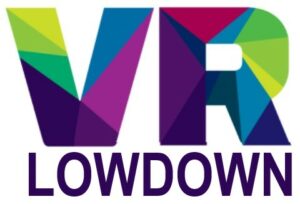If you’ve tried to change your display name in VRChat, you have probably noticed that you can’t do this within the game. The good news is that there are two simple ways to change your name in VRChat, allowing you to pick something more unique and memorable. This article is going to walk you through the process of changing your VRChat display name.
The best way to change your VRChat display name is to sign up for a VRChat account at vrchat.com, and then link your Steam, Oculus, or Viveport account with your VRChat account. You can then change your display name on the VRChat website, which will change your in-game name.
One of the really appealing features of VRChat is the freedom to meet other people and express yourself. Picking a unique display name that fits your character is an important part of this process. This article is going to give you a step-by-step guide to changing your name in VRChat.
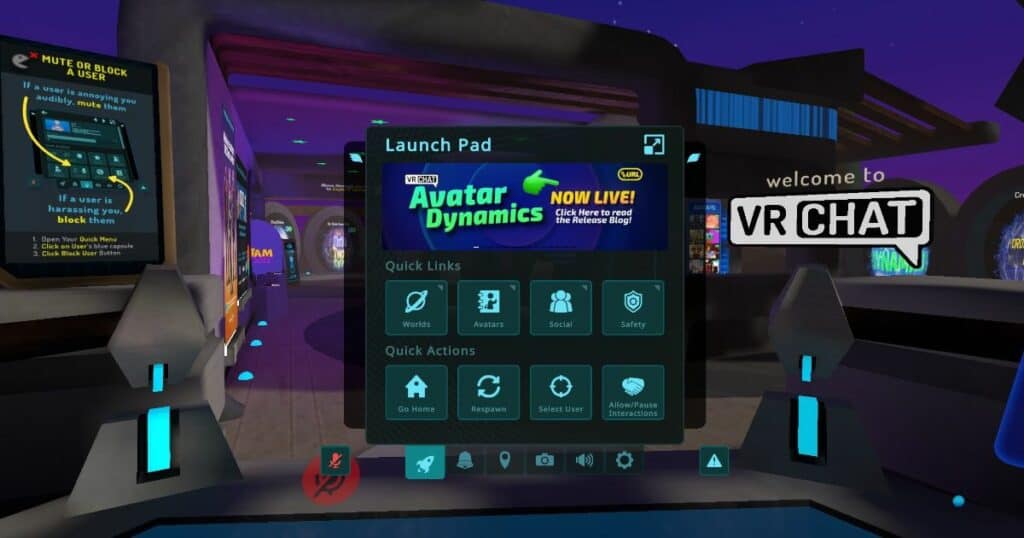
How To Change Your Name In VRChat
There are two ways to change your display name in VRChat, but you cannot change your display name within the VRChat game itself.
- Option one is to change your Steam or Oculus username, and then this will be used as your display name for VRChat. The drawback of this method is that VRChat will add four random characters to the end of your name to ensure that it is unique from all other VRChat display names.
- Option two is to sign up for a VRChat.com account. You can change your display name on the VRChat.com website once every 90 days. You can then link your Steam, Oculus, or Viveport account with your VRChat account, and VRChat will start using your VRChat.com display name in-game. VRChat does not add random characters to the end of your name if you use this method, giving you the opportunity to have the display name that you really want.
How To Change Your VRChat Display Name By Making A VRChat Account
Follow these step-by-step instructions to sign up for a VRChat account and change your display name to a unique name of your choice.
1. The first step is to go to vrchat.com.
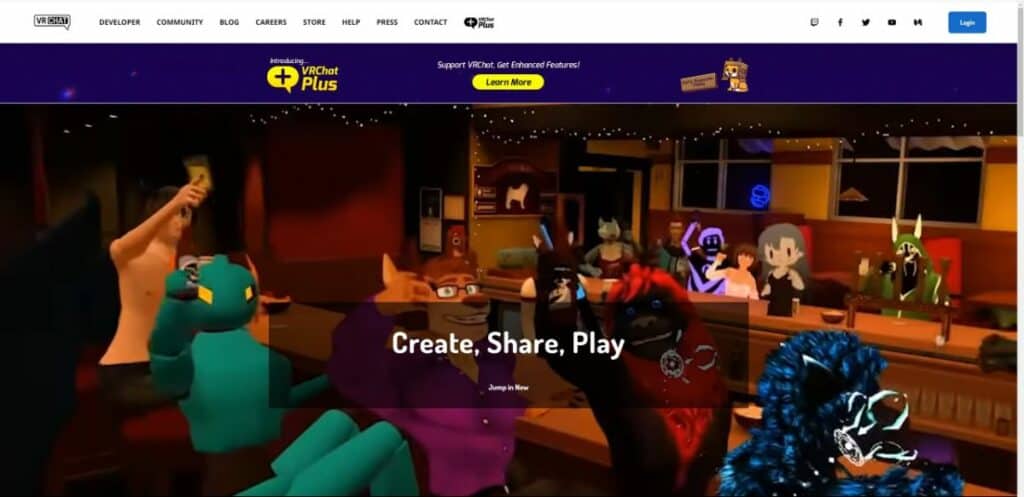
2. From the homepage, click on the “login” button in the top-right of the screen.
3. Next, click on “Create a New Account”
4. Select a unique username of your choice. It must be between 4 and 15 characters in length and it must not be taken by any other VRChat user. This will be the display name that will be shown to other users in VRChat, but can be changed once every 90 days if desired. The site will let you know in real-time whether your username is available.
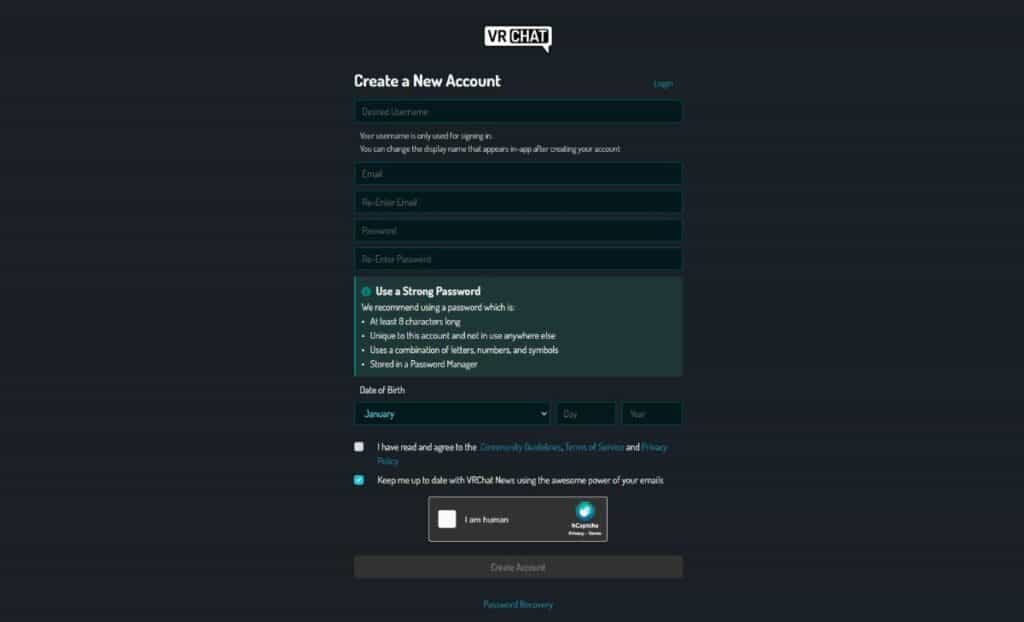
5. Enter your email address and choose a password.
6. Enter your date of birth and click to agree to the Community Guidelines, Terms of Service, and Privacy Policy.
7. Click on the “hCaptcha” to prove you are human and then click on “Create Account”.
How To Link Your VRChat Account With Your Steam Or Oculus Account
Once you have a free VRChat account, you should link your Steam or Oculus/Meta account with your VRChat account. This will allow you to use your VRChat account display name in-game, and you also gain access to a number of other features, including being able to upload content and gain Trust Ranks. It only takes 2-3 minutes to link your VRChat and Steam/Oculus accounts.
Here are the steps you’ll need to follow to link your Steam or Oculus account with a VRChat account.
1. Load VRChat through either Steam or the Oculus App.
2. Navigate to the “Settings Menu” within the “Main Menu”.
3. Click on “Upgrade Account” in the bottom right of the settings menu.
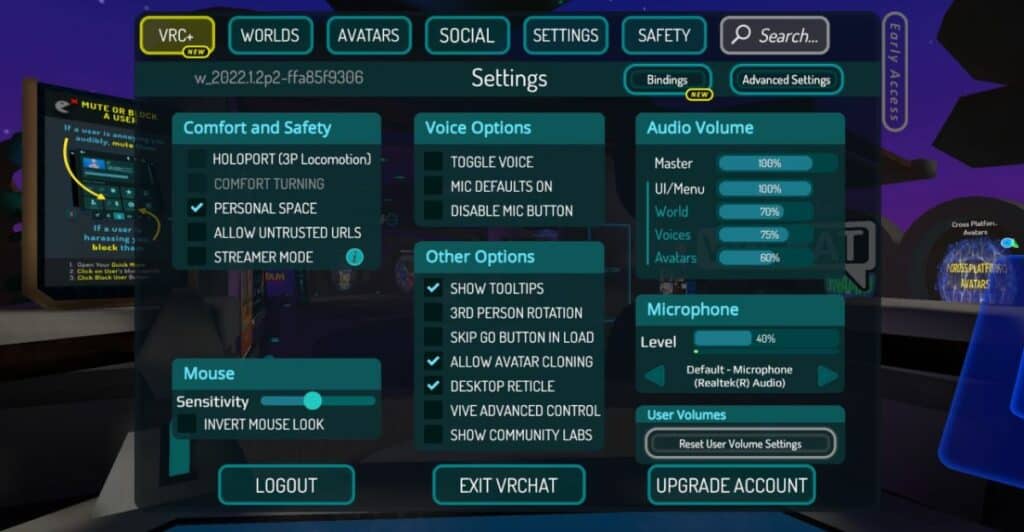
4. Click “Generate” to generate a merge token. This is a string of characters that you will copy and paste into your VRChat.com account.
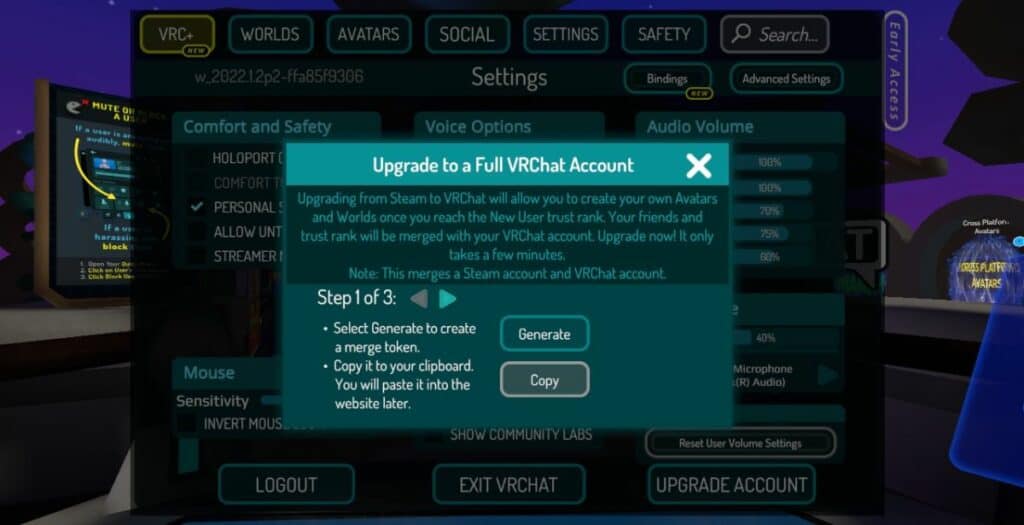
5. Click on “Copy” to copy the token to the clipboard and then click the arrow to move to step 2.
6. Click on “Launch” to go to the VRChat.com website.
7. Login with the username and password that you assigned when making your VRChat account.
8. You should be directed to the “Account Link” page. You can also navigate to this page using the links on the left side of the page.
9. Paste the merge token that you copied into the box where it says “Enter Merge Token” and then click “Merge Accounts”.
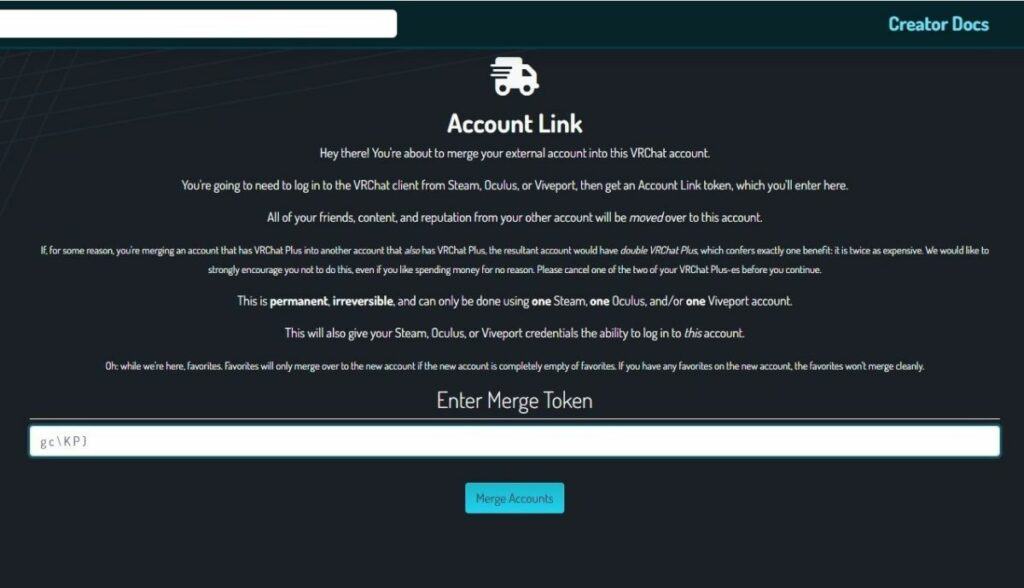
You will then see a message that says “You Have Successfully Merged An Account”. Apparently, it can take up to 24 hours for the changes to take place, although when I have done this previously, it has been pretty much instant.
Now that you have linked your Steam or Oculus account with your VRChat account, you can simply run VRChat as normal through either Steam or the Oculus App. Your display name in the game will be the same as your VRChat.com display name.
You will notice that you no longer have a random string of characters at the end of your display name, which looks much better.
It is possible to link a VRChat.com account with a Steam account, Oculus account, and Viveport account all at the same time. This means that you can play VRChat across multiple platforms and devices without losing your user account or data.
What Happens To My Favorite Avatars and Worlds When Merging My VRChat Account?
One thing you may be concerned about when linking your Steam or Oculus accounts to your VRChat account is what happens to your favorite avatars and worlds. If your VRChat.com account has no favorites, then the favorites from your Steam/Oculus account will be copied over.
However, if you do have favorite avatars and worlds saved on your VRChat.com account, then the merge will ignore any favorites from your Steam/Oculus account. For this reason, you must make sure that your VRChat account does not have any favorites if you’d like to keep the ones from the account you’re linking it to.
How To Change Your VRChat Name on VRChat.com
If you decide at any time that you would like to change your VRChat display name, you can do this via the VRChat.com website. As long as you have linked your Steam or Oculus account, the change will take effect within VRChat.
- Start by logging into your VRChat.com account.
- From the home screen, click on the “Gears Icon” that you will find in the top left corner of the page. This will take you to the “Profile Settings” page.
- You can then enter a new display name in the “Change Display Name” box.
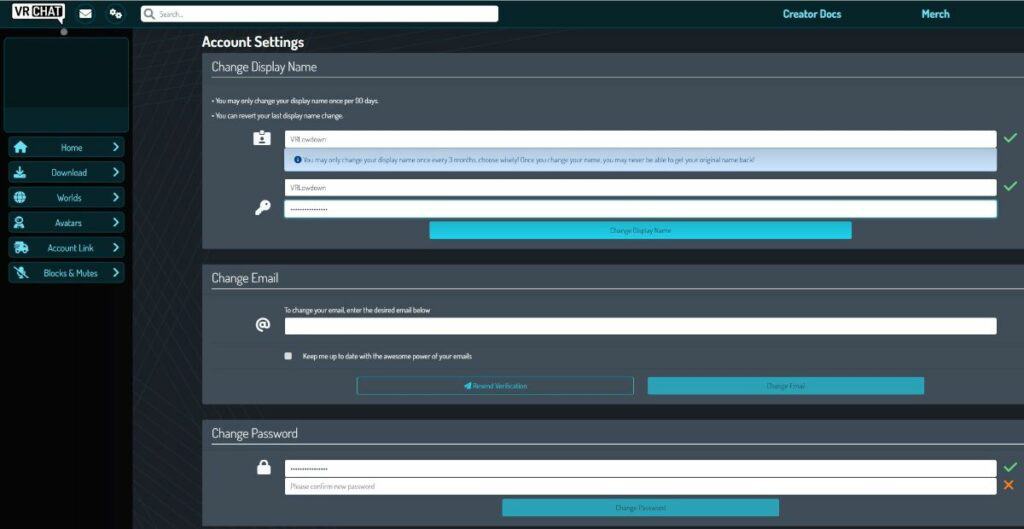
- You will need to re-enter this again to ensure it is accurate.
- Bear in mind that display names must be between 4 and 15 characters in length (letters and numbers). Your display name must also be unique from every other VRChat user, so you may have to be a bit creative to get the name you want.
- You will then have to enter your account password and click on “Change Display Name” to confirm that you want to proceed.
- You can only change your display name once every 90 days, so think carefully before changing your VRChat display name and make sure it is the one that you want.
How To Change Your VRChat Name In Steam
You can only change your VRChat display name through Steam if you have not linked your Steam account with your VRChat.com account. If you are just using your Steam account to run VRChat, the game will use your Steam username as your VRChat display name.
Unfortunately, VRChat will add four random letters or numbers to the end of your display name in VRChat. Whilst this doesn’t look as good as having a completely customizable display name, it prevents there from being any duplicate display names in VRChat.
You can change your Steam user name by doing the following:
- Hover over your username, which you will find in the menu at the top left of the Steam application.
- Select “Profile”, to navigate to the profile page.
- Click on the “Edit Profile” button in the top right of this page.
- You will then be able to edit your profile name by clicking on the “Profile Name” box and changing this to your preferred username.
- Click save at the bottom right of this page.
- You can change your Steam username as often as you like, and this will be the name that VRChat uses for your display name. Remember that VRChat will add four random characters to the end of your display name if you change your display name in this way.
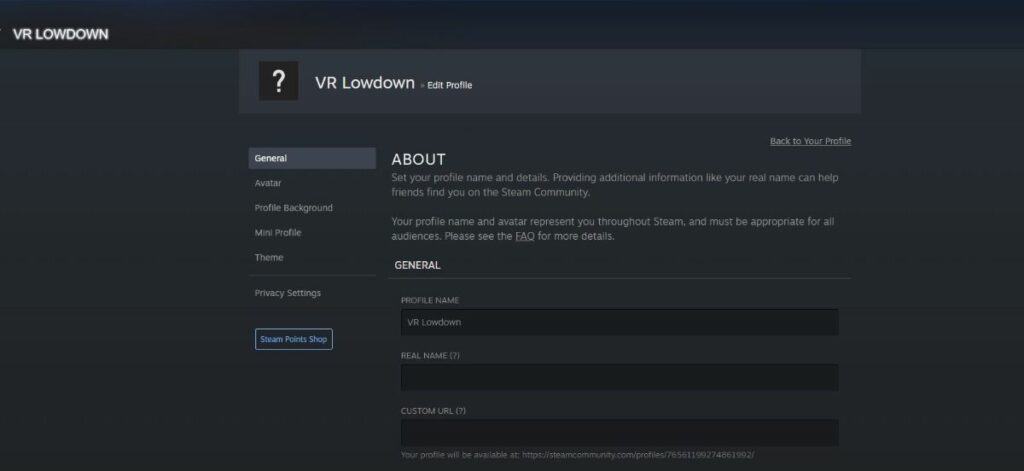
How To Change Your VRChat Name On Oculus Quest 2
If you decide not to link your Oculus/Meta and VRChat.com accounts, VRChat will use your Oculus username as your display name in VRChat, but four random numbers and letters will be added to the end of your username.
Follow these steps to change your Oculus username:
- Navigate to the Oculus login page
- Login with your Oculus or Facebook account details.
- Go to the profile page by clicking the “Profile” link on the left side of the page.
- Click “Edit” to the right of your existing username.
- Type in your new username and Pin code.
- Click “Save” and then “Confirm”.
- You can now play VRChat using your newly changed Oculus username, although there will be four random characters added to the end of your name.
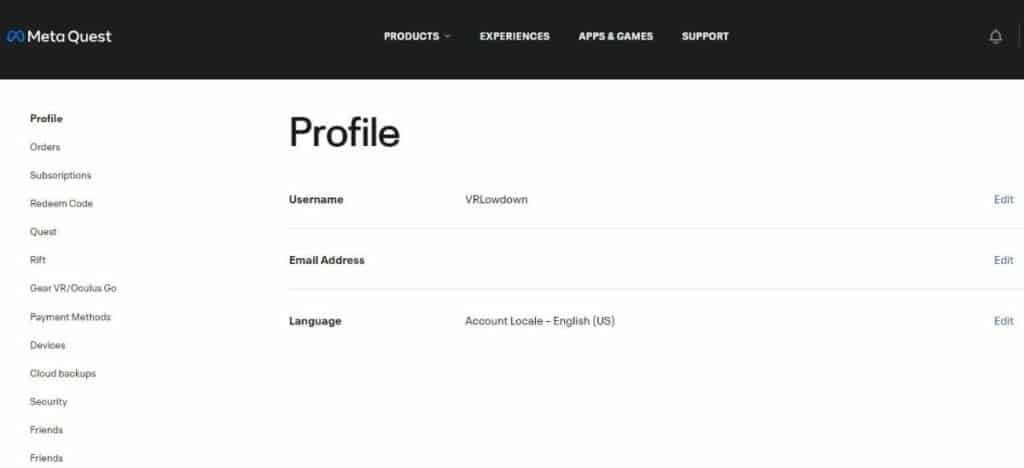
What’s The Difference Between A VRChat Username And A VRChat Display Name?
Your VRChat account actually has a display name and a username, and these are not the same thing.
Display Name – Your display name is visible to other users in the game, and you can edit this name on the VRChat.com website once every 90 days. Your display name cannot be the same as any other user’s display name or username.
Username – This is the account username that you chose when you first signed up for a VRChat account. This name is not visible to users within VRChat but is visible to others if they visit your profile page on the VRChat website.
When you first create a VRChat.com account, your display name is the same as your username. You cannot change your account username as this is a unique identifier for your account.
You use your username or email address, not your display name when logging into the VRChat website
How To Change Your VRChat Email Address
You can change the email address that is associated with your VRChat account by navigating to the profile settings page in your VRChat.com account. Click on the “Gears” icon at the top left of your VRChat.com account page after you login. Enter your new email address in the “Change Email” box and click on “Change Email”.
You will then need to go to your email inbox and click on the email that you receive from VRChat. Click on the link in this to confirm the change in your email address.
VRChat Name Generator
It can be difficult to think of a unique and interesting VRChat display name that will fit perfectly with your avatar in the game. Using a username generator can be a great option to pick a name or get some inspiration for names that you might like to use for VRChat.
One of my favorite websites for picking usernames is fantasynamegenerator.com. This website has loads of different username generators based on a wide variety of themes. I’ve used it for picking usernames for a wide range of games.
Can I Change The Font Of My Display Name In VRChat?
It is not possible to change the font of your display name in VRChat. VRChat uses the Dosis Bold sans serif font.