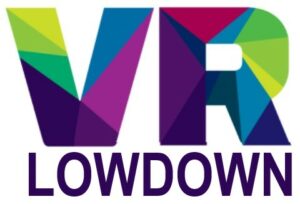If you’re having problems charging your Oculus Quest 2, this article is going to help you work out what the problem is, and get your VR headset working again. There are a number of common issues that can result in your Quest 2 not charging, and many of them have simple solutions, so hopefully, you will be enjoying VR again in no time.
If your Quest 2 isn’t charging, check all the connections, make sure your headset isn’t excessively hot, check the charging indicator light, and make sure you are using a compatible charger. Do a full restart of your headset if possible, and consider doing a factory reset if nothing else works.
What To Do If Your Meta/Oculus Quest 2 Isn’t Charging
If your Quest 2 isn’t charging, there are a few things that you can do that will fix most of the common problems. The first part of this article covers the top 9 solutions that will fix the vast majority of charging issues. After this, I cover a lot of the common questions regarding Quest 2 charging problems.
Check All Connections
If you’ve plugged your Oculus Quest 2 into the charger and don’t see any charging light or signs that it is charging, the first thing to do is check for any loose connection that could be preventing the charger from working. Ensure the charger is securely in the power outlet and that the USB cable is firmly inserted into both the charger and your Quest 2.
You should unplug everything and reconnect them to ensure the connections are secure. Although USB-C connectors are reversible, it is a good idea to try them both ways around in case there is a faulty connection. Look for the charging light on the side of your Quest 2 to see if it lights up.
Check The LED Light On Your Quest 2

The LED light on the side of the Quest 2 is the most important indicator of charging status, so observe this light as you plug your charger in. When your Quest 2 is attached to a charger, the LED light on the side of the unit will do one of four things.
| LED Color | Meaning |
| Green | The Quest 2 battery is fully charged |
| Orange | The Quest 2 battery is charging |
| Red | The Quest 2 battery is low (below 10% |
| No light | Your Quest 2 battery is not charging |
It can also be helpful to observe the charging light closely when you plug the charging cable into your Quest 2, to see if it comes on intermittently. If the light flickers on for a second or two, it may indicate a faulty cable or poor connection. Try moving the cable about to see if this makes the charging light come on, and try unplugging and reinserting the cables to see if this helps.
If it seems to be taking a long time for your Quest 2 to charge, bear in mind that the Quest 2 takes about 2.5 hours to charge from zero to fully charged.
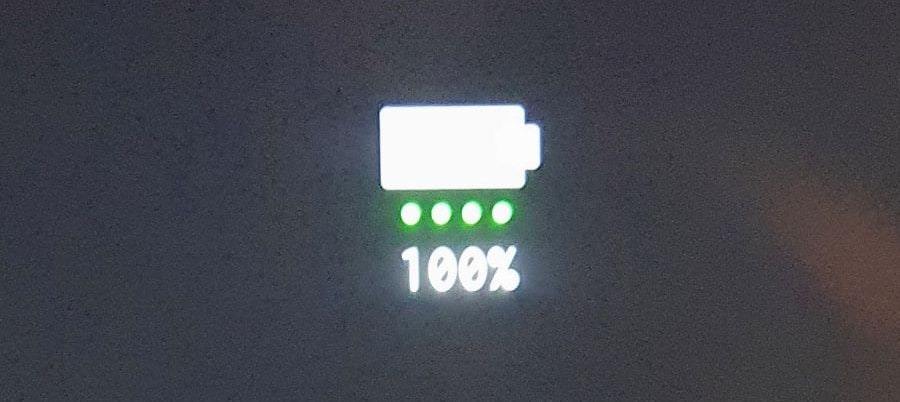
If your Quest 2 is stuck with an orange light for a long time, you can check to see if the amount of charge is increasing in a number of ways:
- Put your Quest 2 on while it is switched off and plugged into the charger. Tap on the power button and you should see a power indicator appear on the screen indicating the charging status and current level of charge.
- If your Quest 2 has some charge, turn it on and open the quick settings menu. Hover over the power icon in the top left of the screen and you will see a display of how much charge your Quest 2 has, along with the charging status.
- Open the Oculus app on your phone and go to the device section, where you will be able to see the charge percentage. You will be able to see if this is rising over time.
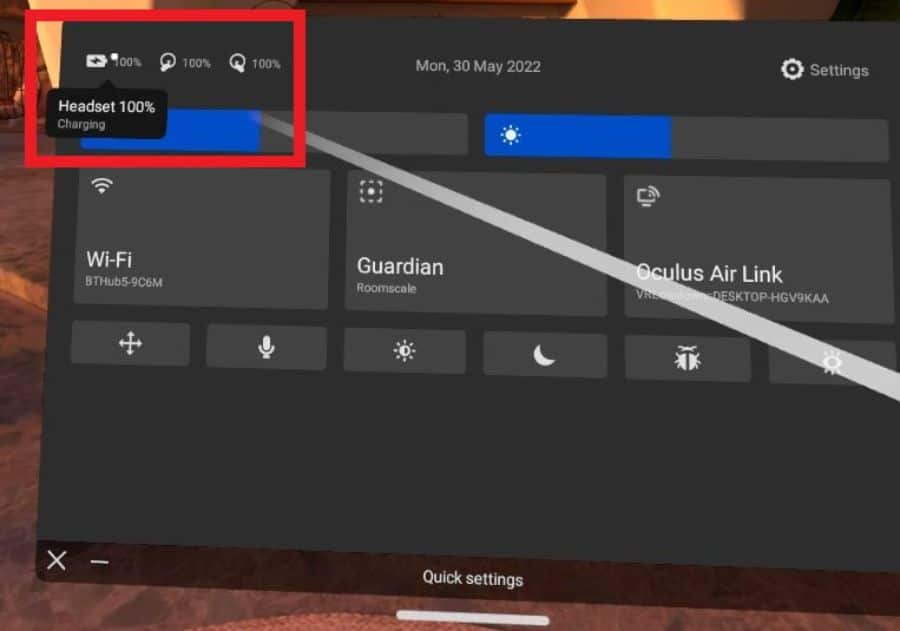
Check The Temperature Of Your Headset
Your Oculus Quest 2 will not charge if the headset or the surrounding air temperature is excessively hot. If your headset feels hot, turn it off and let it cool before attempting to charge it again.
The operating temperature of the Quest 2 should be between 0-40°C / 32-104°F, and exceeding these temperatures can result in the headset or battery failing to function correctly. Your Quest 2 has an internal temperature sensor and the battery will not charge if it exceeds a safe maximum temperature.
If your headset gets very hot when charging, stop and turn it off completely. Check the headset and charger for any signs of damage, and let it cool down before attempting to charge your headset again.
Check The USB Cable For Damage
One of the most common reasons for the Oculus Quest 2 not charging is if the USB-C charging cable has been damaged. Check for any signs of damage to the USB-C cable, and if you think there is a chance it may be damaged, try using a different cable.
A damaged cable may also cause your Quest 2 to only charge intermittently, and charging may stop and start depending on the position of the cable. Try gently moving the cable so it comes out of the charger as straight as possible and see if this causes the charging light to turn on. If so, the cable is probably damaged and you should replace it.
Try Turning Your Quest 2 Off And On Again
As with every electronic product, sometimes the best solution is to turn it off and on again. The Quest 2 is no different and there have been multiple reports of headsets refusing to charge, only for this to be fixed by restarting the headset.
Use the power button on the right side of your Quest 2 to turn it off. Don’t just put it into sleep mode. Make sure you do a full restart by doing the following:
- Put your headset on and press the power button for a few seconds until you see a shutdown menu on the screen.
- Select the Power Off option
- Alternatively, press and hold the power button for 10 seconds to turn your headset off completely.
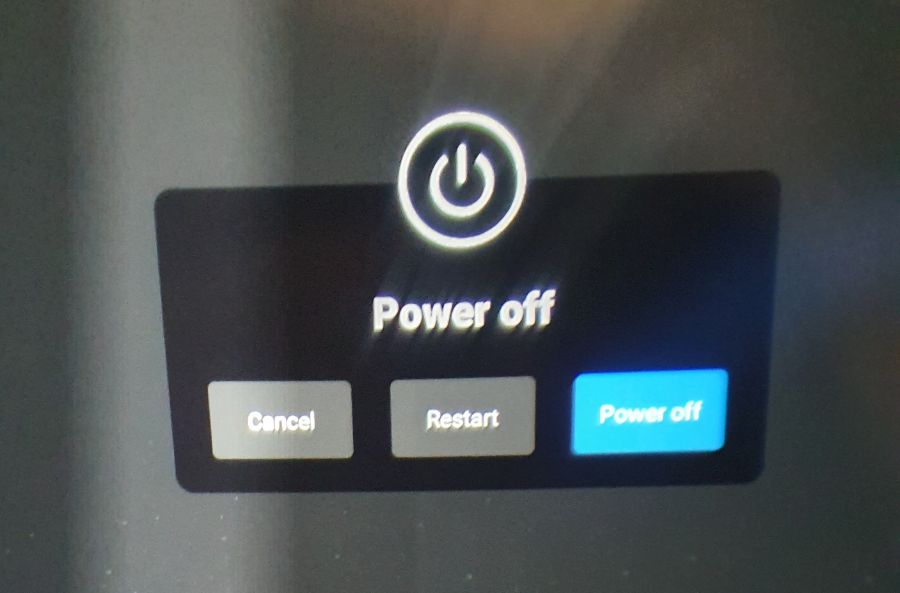
Before restarting your headset, try charging your headset while it is off. If this works, wait until your headset is fully charged before turning it on again. If this doesn’t work, turn your headset on again and try charging after it has restarted.
Check The Quest 2 Charger
Whilst there are many compatible USB-C chargers suitable for charging your Quest 2, Meta recommends using the official Quest 2 charger where possible, particularly if you are having charging difficulties.
If you are using an older USB charger, it may not have fast-charge capabilities, and this may lead to your Quest 2 taking a lot longer to charge than the officially stated charge time of about 2.5 hours. In addition, I’ve heard multiple reports of people being unable to charge their Quest 2 using older USB-C chargers.
If you are using a compatible USB-C charger, the charge time will depend on the rated power output of the charger you are using. The official charger has a power output of 10W, so if the charger you are using has a much lower power output, your Quest 2 will take a lot longer to charge.
Clean The Charging Port
This is a more common issue with phone chargers, but sometimes debris gets stuck in the charging port or charging connector, preventing the charger from making a connection. This will result in no charging light when you plug your Quest 2 into the charger.
Look closely into the charging port and USB-C connector to look for anything that might block a good connection. Consider using a bright light to get a better look into the charging port. I have previously used the end of a paper clip with good success to get stray debris out of charging ports. Please, be very gentle when doing this, as the last thing you want to do is cause damage to the charging port.
If you think it is the USB-C cable connector that is blocked, you do also have the option of using a different USB-C cable.
Try A Different Power Outlet
If you still have problems with your Oculus Quest 2 not charging and you have tried the options already discussed, you should try using a different power outlet, just in case the one you are using is faulty. This is well worth trying, particularly if you’ve been trying to charge your Quest 2 using a power outlet that you don’t normally use.
I know there is one power outlet in my house that doesn’t work, and I don’t think it’s ever worked. Thankfully, I know in advance to avoid this one.
Factory Reset
Although this will wipe all the data from your Quest 2, doing a factory reset can fix some issues that result in the Oculus Quest 2 not charging. Although you will lose your data by doing this, all your purchases and software are stored on your account, rather than the headset, so can be restored fairly easily. Screenshots and other files that are only on the headset will be lost.
Before you do a factory reset, try holding the power button for about 30 seconds, then try plugging it in again to charge. If the charging light comes on, or you see a battery icon on the screen, leave your Quest 2 for at least 30 minutes to see if the battery indicator increases or the light changes from red to orange.
If this doesn’t help, you can do a factory reset of your Meta/Oculus Quest 2 by doing the following:
- Press the power and volume down buttons on your Oculus Quest 2 until it loads a USB update mode menu.
- Use the volume up and down keys to navigate this menu and the power button to make a selection.
- Highlight the Factory reset option and then click the power button to select it.
- Highlight “Yes, erase and factory reset”, then press the power button to reset your Quest 2.
- After the factory reset, try plugging your charger in to see if your Quest 2 starts charging.
- If this is successful and your Quest 2 charges fully, you will have to perform the initial setup and download all of your games again.
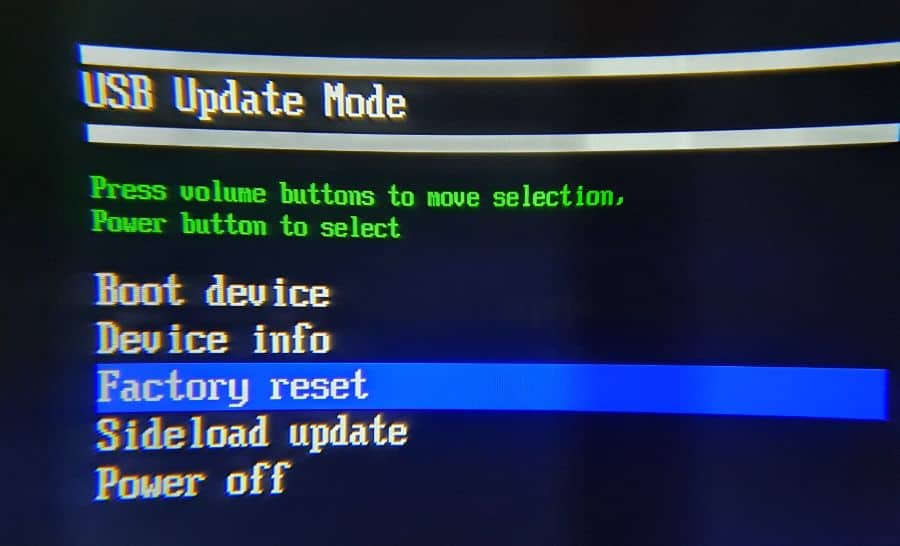
An alternative way to do a factory reset on your Meta Quest 2 is to use the phone app.
- Select the menu icon in the bottom right of the screen.
- Click on the “Devices” icon.
- Select your Quest 2 from the drop-down list.
- Select “Advanced Settings”.
- Select “Factory Reset”.
- Select “Reset” to do a factory reset on your Quest 2.
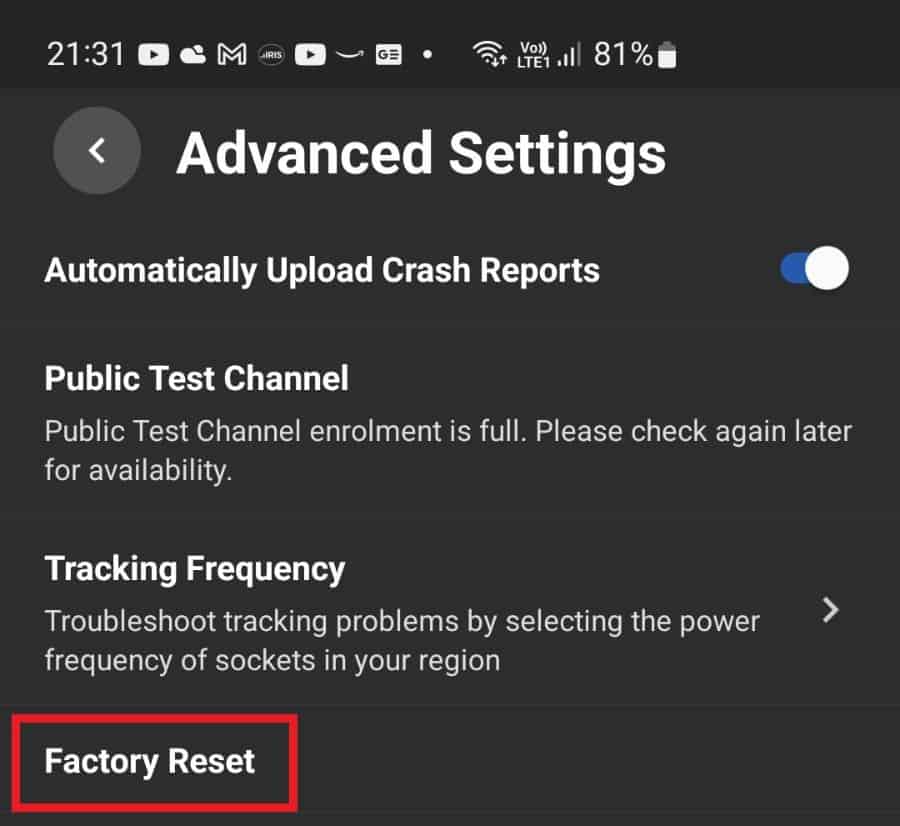
If you have trouble with turning your Meta Quest 2 or Meta Quest back on after performing a factory reset, hold down the power button for 30 seconds and it should load as normal.
Quest 2 Charging Tips
There are a few things that will help preserve the health and longevity of the battery of your Quest 2 and avoid too many situations where you’re greeted by a low battery when you want to play some VR games.
Turn Your Quest 2 Off Fully When Not Using It
There are a few situations where you may think your Oculus Quest 2 hasn’t charged, when in fact it is just that the battery has drained quicker than expected in between play sessions.
The battery will drain much quicker in sleep mode than if you turn your headset off completely. Sleep mode is activated by tapping the power button, causing the screen to turn off. The headset will wake from sleep again as soon as you put your headset on.
Whilst very convenient, sleep mode uses more power than turning your headset off completely, and can also result in “auto-wake” being activated, causing your headset to turn on unexpectedly if something comes close to your headset while not in use.
Get into the habit of holding down the power button at the end of a play session and selecting the power off option to conserve battery life and reduce the risk that you will return to your Quest 2 with a drained battery.
Turn Off Auto Wake
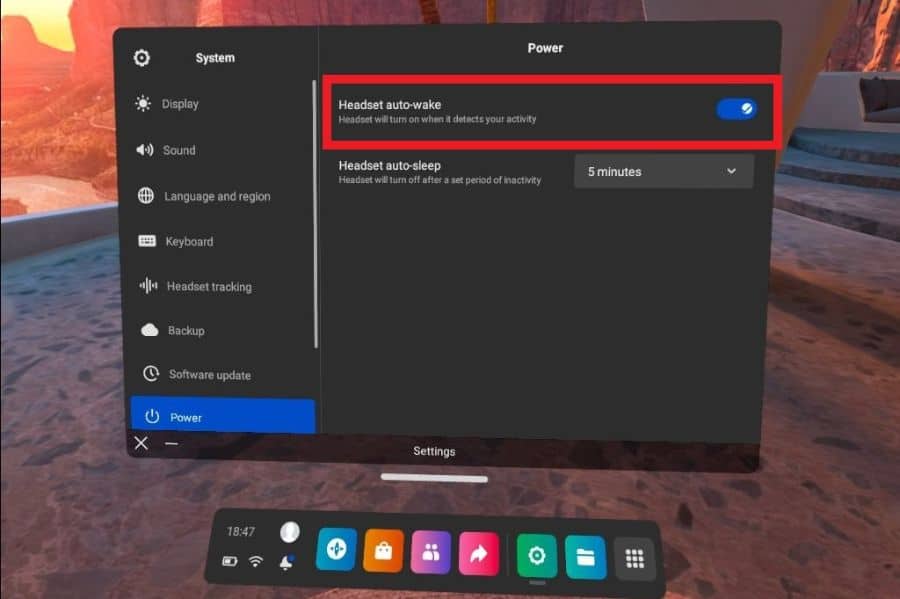
The “auto wake” feature is really handy as your Quest 2 will come out of sleep mode immediately when you put the headset on, but it can be triggered quite easily, resulting in excessive battery drain.
If you are having issues with the battery draining rapidly in between play sessions, you should turn off the “auto-wake” feature. This can be done by doing the following:
- Go to the “Settings” menu on your headset.
- Select “System” and then “Power”
- Click on the slider next to “headset auto-wake” to turn off this feature.
You can also turn this off by going to the “Power” settings on your Oculus app on your phone.
Quest 2 Not Charging: Frequently Asked Questions
How Do I Know If My Oculus Quest 2 Is Charging?
There are four ways to check if your Meta/Oculus Quest 2 is charging:
- Check for a charging light on the right side of your headset.
- Tap the power button while you have the headset on and the charger attached. A battery indicator should appear on the screen.
- If your Quest 2 is on, go to the quick settings menu and hover over the battery icon in the top left of the screen to see the charging status.
- Check the device section of the Oculus app on your phone with your Quest 2 turned on. You will see a battery level indicator that will increase over time if the device is charging.
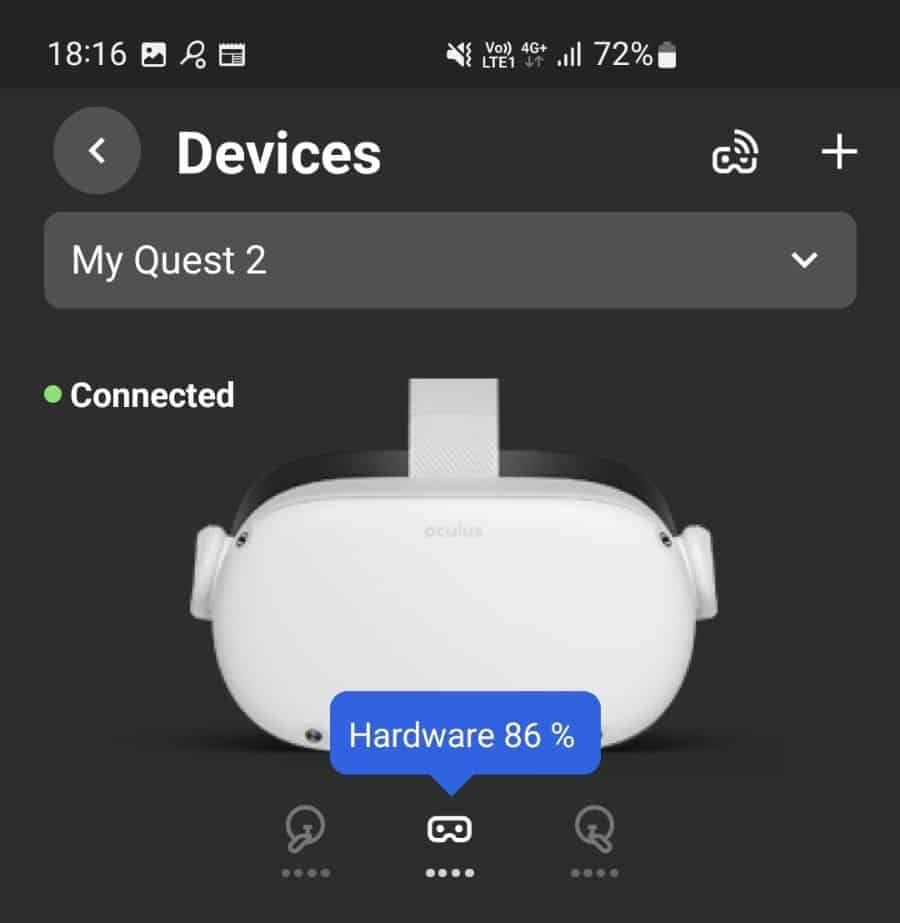
How Long Does It Take For A Dead Oculus Quest 2 To Charge?
It will take approximately 2.5 hours for your Oculus Quest 2 to charge from 0% battery to 100% if you are using the official charger. The official charger has a power output of 10 watts, so if you are using a charger with a lower output, it will take longer.
Why Is The Quest 2 Not Staying Charged When Using The Link Cable
Although your Quest 2 will receive some charge through the USB connection, the power drain from the headset will exceed the charging rate, and your headset will drain slowly over time. Using the link cable will result in the battery lasting longer before it runs out.
How Do You Fix Oculus Quest 2 That Won’t Turn On?
If your Oculus Quest 2 is not charging, try plugging the charger into your headset to see if the charging light appears. If it does, leave your headset for at least 30 minutes before attempting to switch it on. If no charging light appears when you connect the charger, try holding the power button for about 30 seconds, then plug it in again to charge.
If this does not work, go to the top of this article and work through each of the steps to fix the most common reasons for Quest 2 not charging.
Oculus Quest 2 Flashing Red Light When Charging
If you see a flashing red light when you plug your Quest 2 into the charger, this means the battery was empty, or very nearly empty before the charging cable was plugged in. Leave your Quest 2 plugged into the charger and the light should change to solid red, then orange, and finally to green after about 2-3 hours, indicating that the battery is fully charged.
Why Is My Oculus Quest 2 Not Fully Charging?
If your Quest 2 won’t charge 100% no matter how long you plug it in, there are a number of things you can do to fix or get around the issue.
First, try turning the headset off completely and see if it will do a full charge in power-off mode. Then turn your headset on again and see if the problem has been fixed.
If this doesn’t work, the other option is to enter USB update mode by pressing and holding the volume down key and power button with the headset off. Charging your headset in this mode has worked for a number of people.
If neither of these options works, doing a factory reset is the next best option to fix this problem. If your headset still won’t charge to 100% after this, you should contact Oculus support.
Oculus Quest 2 Charger Specs
Here is a picture of my Oculus charger with a UK plug on it. Your charger may be different depending on what country you purchased your Meta/Oculus Quest 2 in. You can see the rated output of the charger is 10W.

Oculus Quest 2 Battery Specs
The Oculus Quest 2 uses a rechargeable lithium battery with a rated capacity of 3,640 mAh and a 14-watt-hour rating. This single-cell battery weighs approximately 63 grams and has a nominal voltage of 3.85 volts.