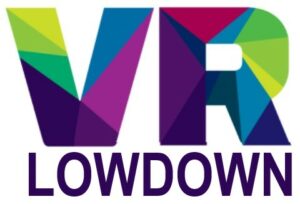Google Earth VR Street View is a pretty awesome way to see the world in VR. Seeing panoramic views of your favorite places, and navigating locations you may never have been to is a fantastic feature of Google Earth VR. This article will help you get into Google Earth VR Street View, show you the controls, and share some of my top tips to have the best experience.
Google Earth VR Street View can be accessed when you see a preview sphere above your left controller. Enter by clicking the sphere with your right controller, or by holding the left controller up to your head. Navigate by pointing at the arrows on the ground and pressing the right trigger.
Let’s cover the basics of Google Earth VR Street View first to get you started. In a few minutes, you’ll be ready to travel to your favorite places in the world without leaving home.
How To Enter Google Earth VR Street View

When using Google Earth VR, you will notice a Street View preview sphere appear above your left-hand controller from time to time. This indicates that Street View is available. As with regular Google Maps Street View, it is not available everywhere. You are more likely to see the preview sphere in urban areas or near popular landmarks. The Street View preview sphere is generally only available when you are fairly close to the ground.
There are two ways to enter Google Earth VR Street View. Both are useful at different times.
- Option one is to simply lift your left-hand controller up towards your head. You will be transported into Street View immediately, but will only stay in Street View as long as you keep your left controller raised. This is handy for quickly jumping into Google Earth VR Street View when you want to take a quick look at your surroundings.
Google Earth VR Street View loads fairly instantly and you can bounce back and forth between Street View and regular mode quickly.
- Option two is to enter Google Earth VR Street View by pointing your right controller at the Street View preview sphere and pressing the trigger on your right controller. This will put you into VR Street View mode until you choose to exit it.
This is a better option if you want to spend a while in Google Earth VR Street View, navigating around the streets for a while or enjoying the view.
Google Earth VR Street View Controls
Once in Google Earth VR Street View, you can navigate around using your right controller. Simply point at one of the arrows on the ground and press the trigger to move along to the next location.
Just keep aiming your right controller at the next arrow and press the trigger to take a virtual walk around your chosen location. I find it much easier and more intuitive to use Street View in VR than I do on mobile or desktop. The transition to the next Street View Image is normally almost instant.
Navigating in Google Earth VR Street View is reliant on there being Street View photos connected to the one you are viewing. Some Street View locations are isolated panoramic photos, and the only option is to enjoy the view from your current location. To move to another location, you must exit Street View and look for another preview sphere.
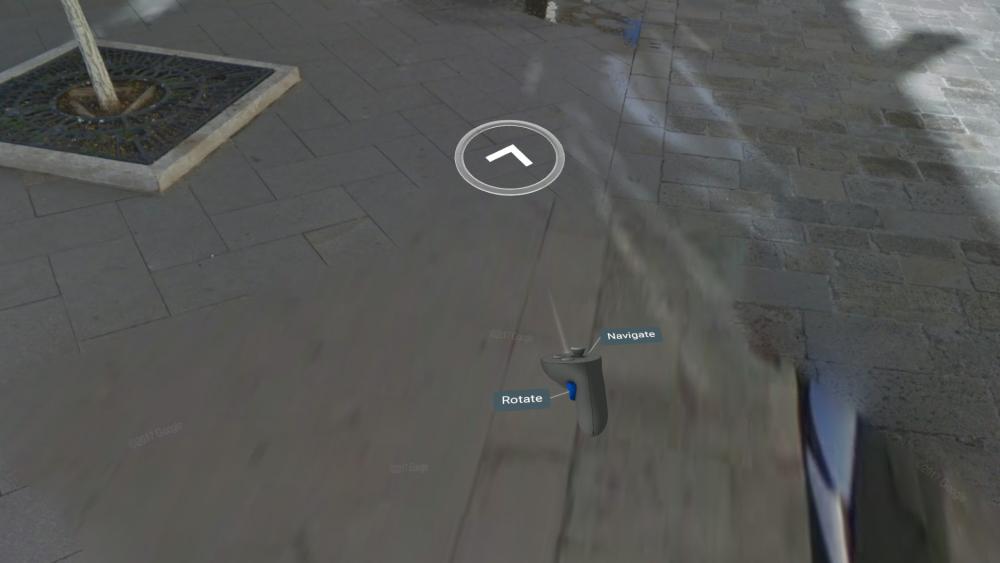
You can look around in Google Earth VR Street View in two ways.
- Press and hold the right grip button and move the controller to rotate your view in the direction you want to turn. This means you don’t have to physically turn your head or body to look around. I did find using this control method made me a little nauseous after a while. This was surprising, as I very rarely experience any form of VR sickness.
- The other option is to simply move your head or body to look around you. This gives you a much more natural feeling of immersion, as if you are actually standing in the Street View location.
Whilst it normally loads almost instantly, you may notice that Street View is blurry when you first enter, or that there are blurry parts of the image noticeable as you look around. This is likely to be due to the bandwidth required to load the images on-demand as you move around.
This will be less noticeable if you have a fast internet connection. I have a connection speed of approximately 70mbits/sec, and any image loading or blur was barely noticeable.
How To Leave Street View In Google Earth VR
When you want to exit Google Earth VR Street View, your exit method depends on how you got there. If you entered by clicking the preview sphere with your right controller, then simply click the large “X” inside the preview sphere with your right controller.
If you got into Street View by lifting your left controller, then you can exit immediately by simply lowering your left controller away from your head.
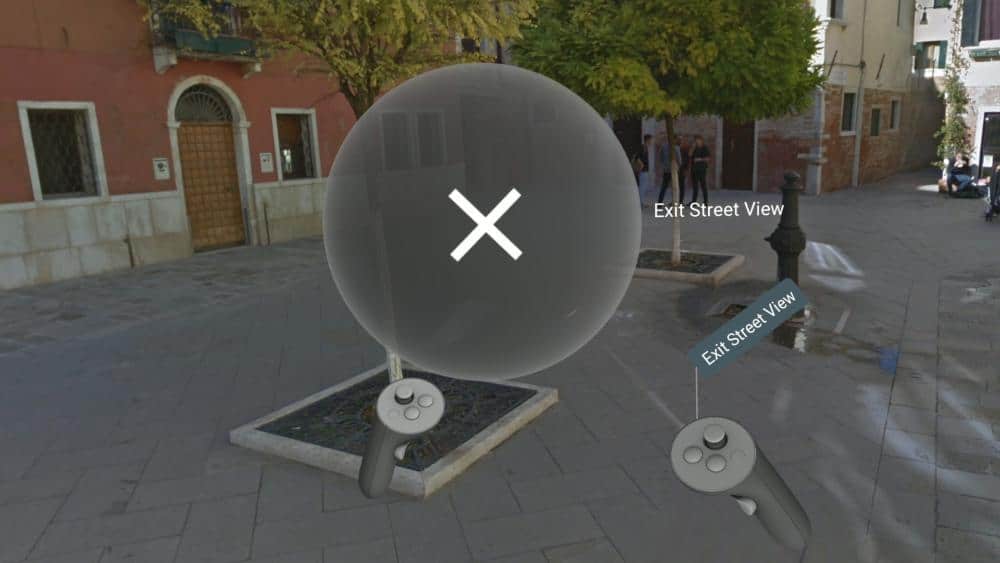
Is Google Earth VR Street View Any Good?
It may not be the same as visiting somewhere in real life, but if you want to get a feel for a location or landmark, then having a virtual walk around in Google Earth VR Street View is a terrific experience. If you are planning a trip, or are just curious about somewhere you’d like to visit, then using Street View is a great option. You may like to check out my article on the best places to visit in Google Earth VR for some inspiration on where to visit.
The big difference between using Street View in VR compared to viewing it on desktop or mobile is the sense of immersion. The panoramic photos fill your entire visual field, giving you a much better feeling of actually being in the place you are viewing. With Google Earth VR being free and relatively undemanding on hardware, there aren’t too many reasons not to check it out for yourself.
One use of Google Earth VR Street View that my wife finds helpful is journey planning. She’s not the most confident of drivers, so being able to check out a driving route in Street View VR is really helpful. She can check out landmarks and street signs ahead of time to avoid making a wrong turn.
To make the most of Google Earth VR, I highly recommend you read my article on Google Earth VR settings, controls, and tips.
Why Is Google Earth VR Street View Not Working?
Here are some of the most common issues I have experienced that can prevent Google Earth VR Street View from working.
No Street View Option
The most common cause of Google Earth VR Street View not working is if there is no Street View option in your current location. If there is no round preview sphere above your left controller, then there is no option to enter Street View in this location.
If you are trying Street View for the first time, move to a busy city, where you are confident Street View is available. Try the two different methods for entering and exiting Street View, before moving on to visit other locations and exploring the options for Street View.
Preview Sphere Not Working
Sometimes the preview sphere can be a little fiddly. This often happens at major landmarks, where there are multiple user-submitted panoramic photos. At the top of Mount Everest, I struggled to find just the right location to make the preview sphere appear. I was able to make it appear by slowly moving around the immediate vicinity until the preview sphere appeared.
You’ve Reached The End Of A Navigable Area
I’ve encountered a few occasions where I’m moving along a street in Google Earth VR and I suddenly run out of navigation arrows. It often looks like I should be able to go further, but I just can’t. This is normally due to the coverage limits of Google Earth VR Street View. Don’t forget, all the Street View images are manually collected by mobile units and users.
Gaps in the data are common. Urban areas normally have very good Street View coverage, but more rural areas and less developed countries are more likely to have patchy coverage.
You’re Too High Up
The Street View preview sphere usually only appears when you are fairly close to the ground. Try going right down to the street level to see if there is an option to enter Street View VR. When you are very high up, particularly in “tilted up” mode, you may see a preview sphere appear that is not used for street view.
At very high altitudes, the preview sphere is used to help navigate quickly around the world. You can point your right controller at the preview sphere, rotate the small model of the earth to where you want to go, and click with the right trigger to be transported to that location.
Last Word
Street View wasn’t initially included in Google Earth VR when it was first released, but it’s been a fantastic addition to an already wonderful VR experience. The ability to switch seamlessly from Google Earth VR to Street View makes the experience a pleasure to use.