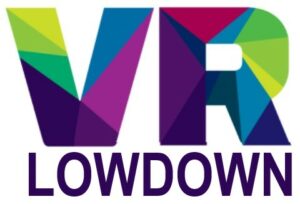Boneworks is one of the most popular VR games, revered for its physics-based sandbox gameplay, satisfying combat, and surprisingly engaging story. But if you have the (Oculus) Meta Quest 2, currently the most popular VR headset, you might think you are unable to play this game. Thankfully there are a number of ways you can play Boneworks on Meta Quest 2, regardless of whether you have a VR-ready PC or not.
Boneworks is not available directly on Meta Quest 2. However, you can connect your Quest 2 to a VR-ready PC via USB cable (Quest Link) or wirelessly (Air Link) and play Boneworks on the Oculus app or Steam VR. You can also use a cloud-PC service to play Boneworks on Quest 2 without a PC.
This article is going to look at each of the options for playing Boneworks on Meta Quest 2 and provide step-by-step instructions for how you can get started.

Is Boneworks On Oculus Quest 2?
You can play Boneworks on Oculus Quest 2 by connecting to a VR-ready PC, but you cannot play it natively on Quest 2 in standalone mode. The hardware inside the Quest 2 is insufficient to meet the demands of Boneworks, which was designed to be played on PC VR headsets and make use of the significantly greater processing power available.
Boneworks is available from the Oculus store and from the Steam store, but you will need to connect your headset to a VR-ready computer to play it.
How To Play Boneworks On Oculus Quest 2
There are three main ways of playing Boneworks on the Oculus Quest 2, with options available to you regardless of whether you have a VR-ready PC or not. Let’s look at the options:
- Link Cable – Connect your Quest 2 to a VR-ready PC via the Link cable or compatible USB cable.
- Wi-Fi using Airlink or Virtual Desktop – Connect to a VR-ready PC via a fast local Wi-Fi connection.
- Use a cloud PC service – Connect to a cloud PC service via a fast internet connection to use a VR-ready PC remotely.
Let’s look at each of these options, in turn, to determine which is the best option for you.
How To Play Boneworks On Quest 2 Via Link Cable
The wonderful thing about the Quest 2 is that you can use it as a standalone VR headset and as a PC-tethered headset, allowing you to play much more graphically demanding VR content than you could by just using the Quest 2 alone.
All you need to get started is a VR-ready PC and either the official Meta Quest 2 Link cable or a compatible USB cable. The official cable is quite expensive and I’ve personally been using a compatible USB cable that I bought online without any issues at all.
Bear in mind that the official Link cable is USB-C to USB-C, so if you don’t have any USB-C ports on your computer, then you’ll need a USB-A to USB-C adapter. I chose to buy a 5m USB-A to USB-C cable that is long enough for me to enjoy room-scale experiences without feeling restricted.
You will need to purchase a copy of Boneworks from either the Oculus store or Steam depending on which online store you prefer to use.
- Turn on your computer and your Quest 2 before connecting the Link cable.
- Plug one end of your Link cable into your Meta Quest 2 and the other end into a suitable USB port on your computer.
- Put on your headset and you will see a notification saying Allow connected device to access files. You’ll need to click Allow in order for Oculus Link to work.
- Press the Oculus button on the right controller to bring up the toolbar and then click on the Quick settings menu.
- Select the Quest Link button on the right side.
- Click Launch to start using Quest Link.
- You can then launch Boneworks from the Library tab of the toolbar if you own it on the Oculus store.
- If you own Boneworks on Steam, select the Desktop button to enter your virtual desktop, load up Steam, browse to the Library tab, and launch Boneworks from here.
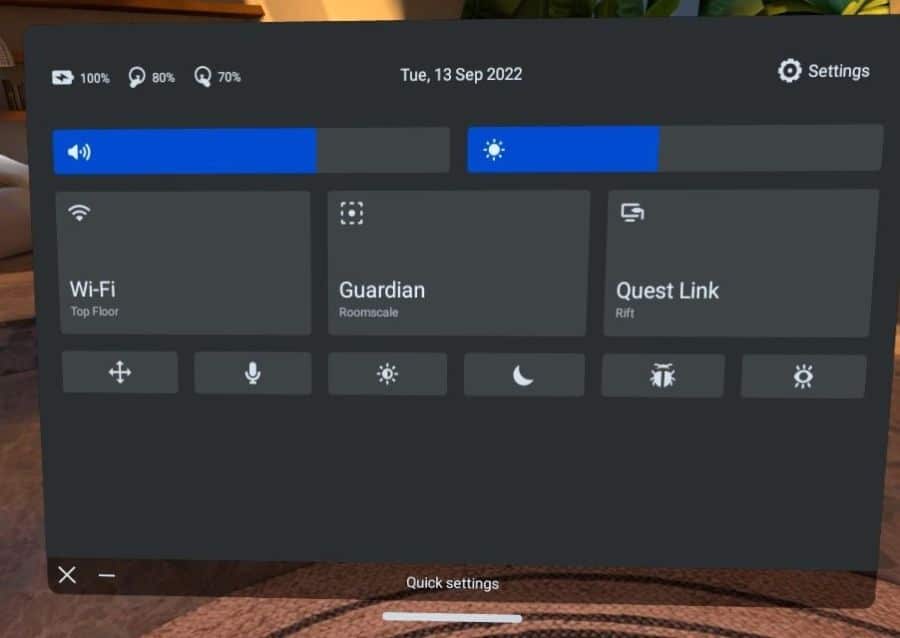
How To Play Boneworks On Quest 2 Wirelessly
You can create a wireless connection between your Quest 2 and a VR-ready PC using the official Air Link method, or with another wireless connection method such as Virtual Desktop. I prefer to use Air Link as I find the performance excellent, and it has become better and better over time. Here is what you will need to get started:
- Ensure your computer is connected to your Router/Access Point via Ethernet cable.
- Connect your Quest 2 to Wi-Fi via 5GHz band (AC or AX)
- Your router should be at least 1m off the ground and you should have a direct line-of-sight to it while using your Quest 2.
- Don’t use a mesh Wi-Fi connection as performance will not be sufficient.
Here is the process for connecting to Air Link so you can play Boneworks on your Quest 2:
- Navigate to the Quick Settings menu in the same way as outlined when using Quest Link.
- Toggle the button next to Use Air Link.
- After a few seconds, your PC should appear in the Available PCs list.
- Click on the PC that you want to connect to and click on the Launch button.
- If it is the first time you have connected to this PC, a pairing code will show on the screen of your Meta Quest 2. Remove your headset and confirm that the code you see on your computer matches the one you see in your headset.
- Once you have loaded into the Oculus dashboard, follow the same steps as for Quest Link to play Boneworks on your Quest 2.
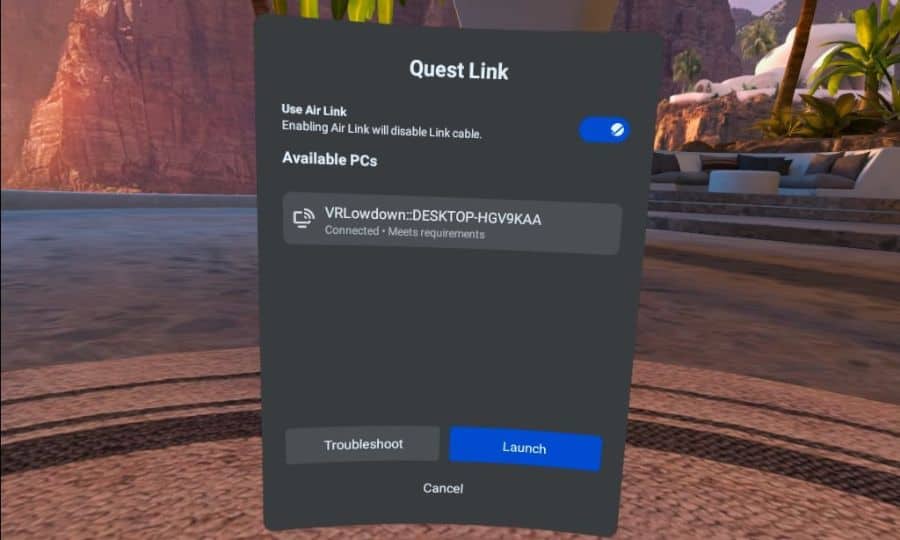
How To Play Boneworks On Quest 2 Via A Cloud PC
If you don’t have a VR-ready PC, there is still a way to play Boneworks on your Quest 2. This method involves connecting to a cloud PC service via the internet and using the computing power of a remote PC to play Boneworks, and any other PC-VR games or apps.
I’ve used this with great success to play a range of games, and whilst the performance isn’t quite as good as using a local VR-ready PC, it is surprisingly good for all but the most lag-sensitive titles.
There are a number of cloud PC services available, but the one I have used with good success is Plutosphere. You can read my in-depth article that explains exactly how to use Plutosphere and start playing Boneworks on your Meta Quest 2.
Step By Step Guide To Playing Boneworks On Quest 2 Without A PC
There are a few things that you must check to ensure that Plutosphere will work. Follow the steps carefully, and you’ll be playing Boneworks on your Quest 2 very soon.
- You need a Meta/Oculus Quest 2, a Steam account, and a Wifi-6 (AX) or 5ghz (AC) wireless network with 50mbps minimum download speed.
- You need a low latency connection to an Amazon Web Services (AWS) server (a ping of less than 75ms is recommended). (Test your ping here).
- You must have SideQuest installed on your Quest 2.
- You need an iOS or Android device with the SideQuest app on it, or a computer with SideQuest installed on it.
- You must sign up to use Plutosphere.
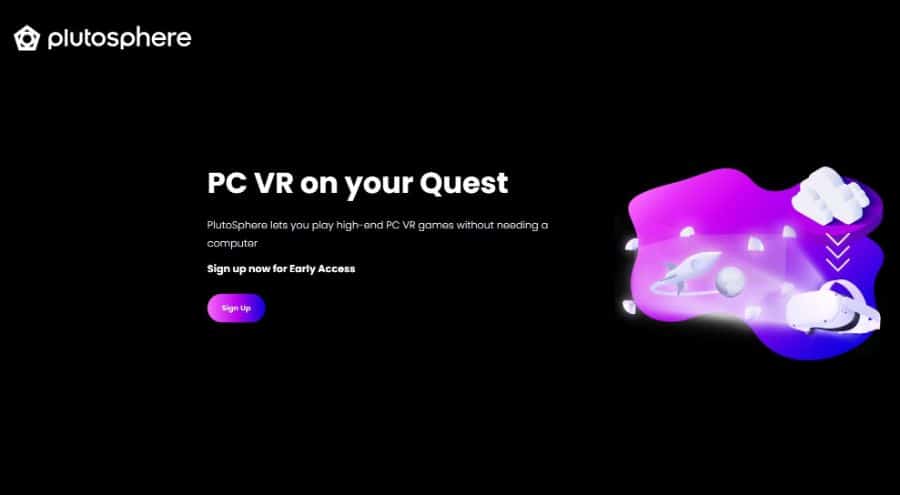
Step 1 – Install SideQuest
- You will need to install SideQuest onto your Quest 2 to be able to install the Plutosphere app on your Quest 2 VR headset. SideQuest is a popular app for Quest 2 that allows you to install games and apps that are not on the official Oculus App store.
- Go to the SideQuest website on a computer and download and install SideQuest, or download the SideQuest app to a mobile device from the Play store or iOS store.
- Load SideQuest and follow the instructions to install SideQuest on your Quest 2. You will need to connect your Quest 2 to your computer or mobile device with a USB-C cable to complete this.
Step 2 – Install Plutosphere On Your Quest 2
Open SideQuest on your computer or mobile device and connect to your Quest 2 VR headset. Search for Plutosphere within SideQuest. Click on Download App (Sideload) to install Plutosphere on your Quest 2.
Step 3 – Create A Plutosphere Account And Connect To Your Remote PC
- Go to the Plutosphere website and sign up for an account.
- You will need to buy credits to use Plutosphere. These currently cost between $1.50 and $1.99 per hour.
- Now click “Start” from your Plutosphere dashboard. You will see the machine status changing to “Booting Up”, then “Connecting”, and then you will see a message confirming that you are connected.
- Click the flashing monitor button to connect to your cloud-based VR PC.
- The desktop of your cloud PC will open inside a new browser window.
- Steam will be pre-installed, so you can log into your account.
- After logging into Steam, make sure that Steam VR is running.
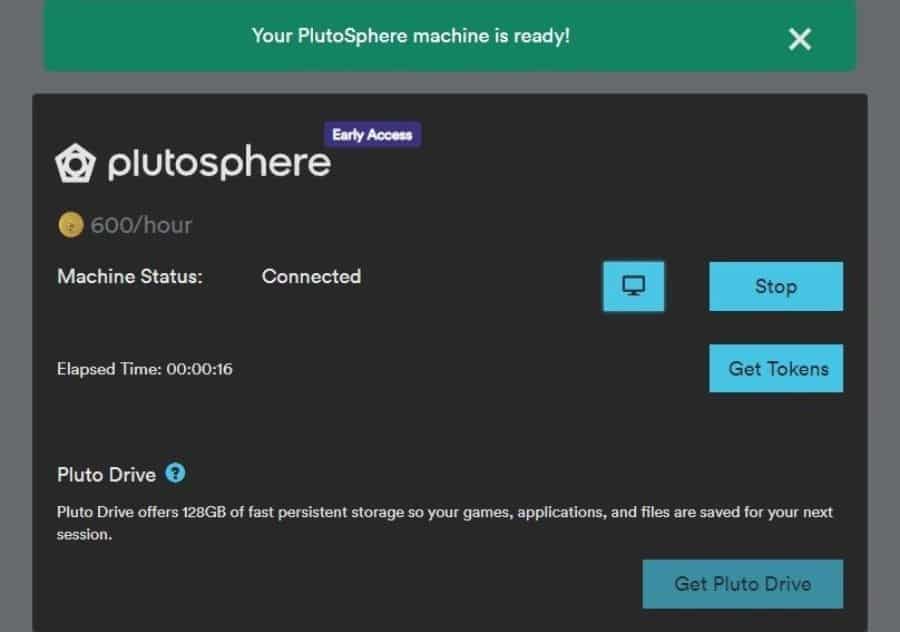
Step 4 – Launch Plutosphere On Your Quest 2 And Start Playing
Now that your Cloud PC is connected and running Steam and Steam VR, you can put your Quest 2 headset on and load the Plutosphere app. Go to the apps menu on your Quest 2 and use the drop-down menu to change the list of apps to “Unknown Sources”
The Plutosphere app should now be listed. Launch the Plutosphere app and your headset should start to load directly into Steam VR on your Cloud computer. You can now go to the Steam Store and install Boneworks, or any other PC VR title you would like to play.
Once Boneworks is installed, you can click play to enjoy playing Boneworks on Quest 2 without needing to have a VR-ready PC at home.
Will Boneworks Come To Oculus Quest 2 In The Future?
Boneworks has hardware requirements that far exceed what Quest 2 is capable of, so it is highly unlikely to ever be playable directly on Quest 2. However, the developers of Boneworks are in the process of making a sequel, called Bonelab, which is anticipated to be playable on the Quest 2 natively.