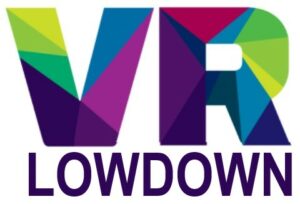If you’ve noticed the visuals looking blurry in Skyrim VR, you’re not alone. There are a number of things that can make Skyrim VR blurry and impact your enjoyment of this epic VR RPG. Thankfully, this article is going to show you how to improve the visual clarity of Skyrim VR and get rid of any blurring.
You can stop Skyrim VR from being blurry by adjusting some settings, including turning Temporal Anti-Aliasing (TAA) on, switching dynamic resolution off, and increasing supersampling. Installing “The Sharper Eye” mod and increasing anisotropic filtering and texture filtering will also help greatly.

Why Is Skyrim VR Blurry?
Skyrim VR can look blurry at times, and it can feel as if you are looking at it through a soft-focus lens. Blurring can be particularly noticeable for objects and scenery that are far away.
The main causes of blurry visuals in Skyrim VR are a number of graphics and software settings. Many of these are intentional settings to reduce the graphical demands of the game to allow it to run at higher frame rates on less capable hardware. Other settings help to mask the impact of the relatively low-resolution of VR headset displays, which would look quite pixelated without some degree of anti-aliasing.
There are also a number of issues with VR hardware that can make Skyrim VR blurry. Thankfully, there are multiple things that can be adjusted to improve visual clarity, and it is entirely possible to get rid of blurry visuals in Skyrim VR completely.
I’m going to cover the following issues in this article and show you how to fix them to make Skyrim VR as clear as possible.
- Software Issues
- Temporal Anti-Aliasing (TAA)
- Dynamic Resolution
- Supersampling
- NVIDIA/AMD settings
- Mods
- Hardware Issues
- Headset resolution
- Interpupillary distance (IPD)
- Poorly positioned VR headset
- Screen-door effect
- The fixed focal distance of VR headsets
How Do You Fix Blurriness In Skyrim VR?
Here are some easy steps to take to fix the majority of blurring in Skyrim VR. I’ll start with simple settings and progress to more technical measures, so you’re probably best to follow the steps in order. You don’t need to complete all the steps, so feel free to stop once you get to a satisfactory level of clarity for your setup.
1. Open the game settings menu and navigate to the VR Performance Settings menu.
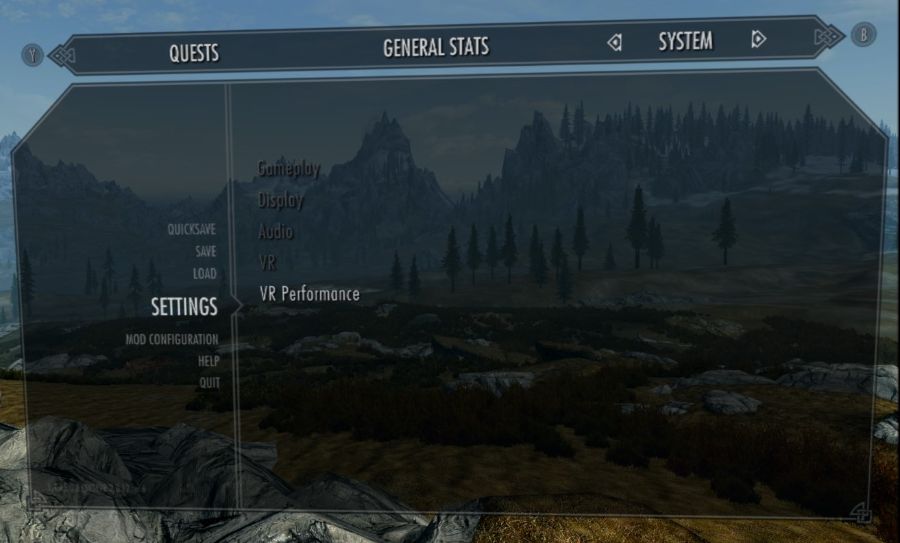
There are three settings in this menu that will make a big difference in how sharp Skyrim VR will look for you.
2. Turn Temporal Anti-Aliasing (TAA) On. Although this can make the visuals look fuzzy, it eliminates shimmer and aliasing, greatly improving the graphics. We will be able to sharpen the visuals later on.
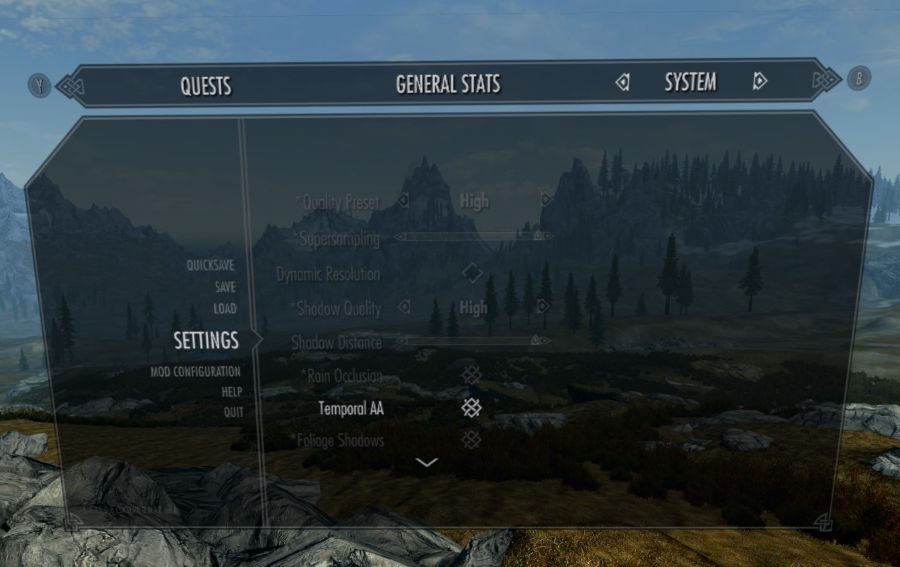
3. Turn off Dynamic Resolution. Dynamic resolution decreases the resolution of more distant objects and reduces the graphical demands that Skyrim VR puts on your hardware. Turning dynamic resolution off will improve the resolution and make the visuals clearer.
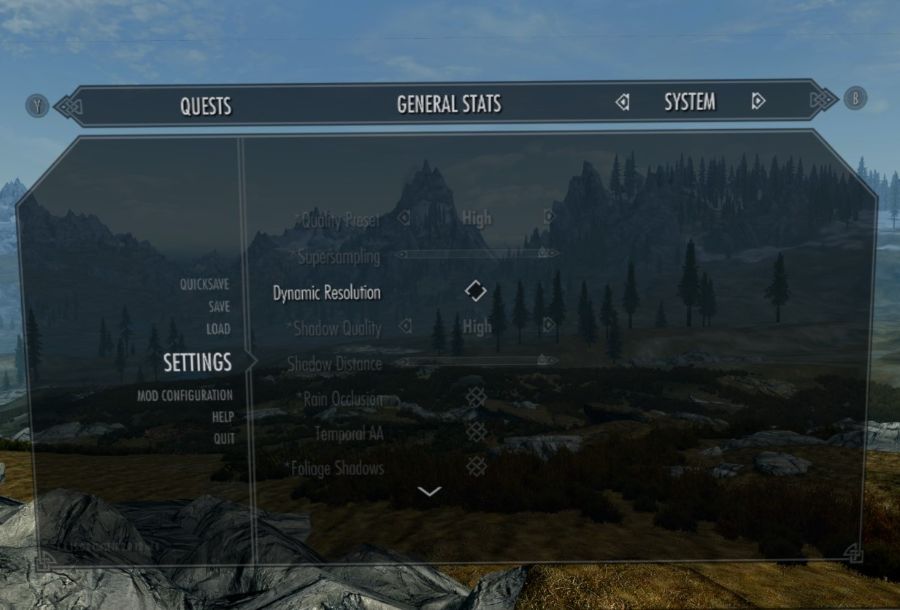
4. Turn up Supersampling in-game to as high a level as you can without causing your frame rate to drop excessively. This causes your computer to render Skyrim VR at a resolution higher than the display resolution of your VR headset, and then downscale the image onto your VR displays. This increases visual clarity but is more graphically demanding.
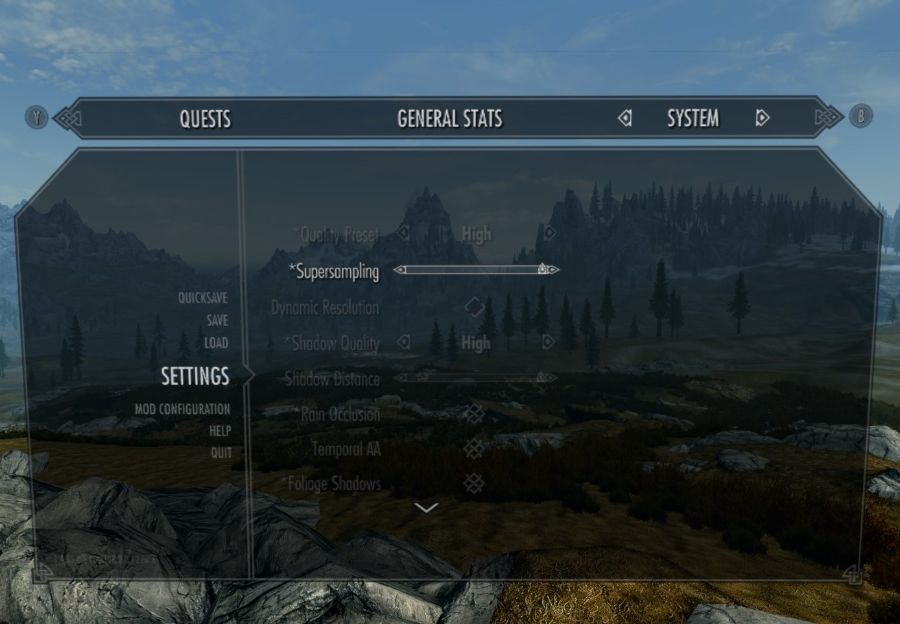
5. Adjust the render resolution within the SteamVR video settings. While running Skyrim VR, enter the Steam VR menu and check the video settings. Render resolution should be set to 100% unless you are really struggling to maintain a smooth framerate. Make sure the render resolution is not set very low, as this will make Skyrim VR blurry. Raising this slider above 100% increases supersampling, but it is generally better to increase this setting in-game.
Whilst these three settings alone will help greatly, there are other simple things that will make a big difference in improving Skyrim VR blurry visuals. The next step is to increase the sharpness and clarity of the visuals within Skyrim VR, whilst retaining the benefits of temporal anti-aliasing (TAA).
6. Install “The Sharper Eye” mod. Just follow the link and download this mod, unzip the files and place them in your C:\Program Files (x86)\Steam\steamapps\common\SkyrimVR folder. Once you have added the mod files to your SkyrimVR folder, the game will be significantly sharper and less blurry. You can also adjust the setting for this mod to further sharpen the visuals, but I have found that the default settings work great.
7. Lastly, within the NVidia control panel or AMD Radeon Settings, set Anisotropic filtering to 16X and Texture Filtering Quality to High for Skyrim VR.
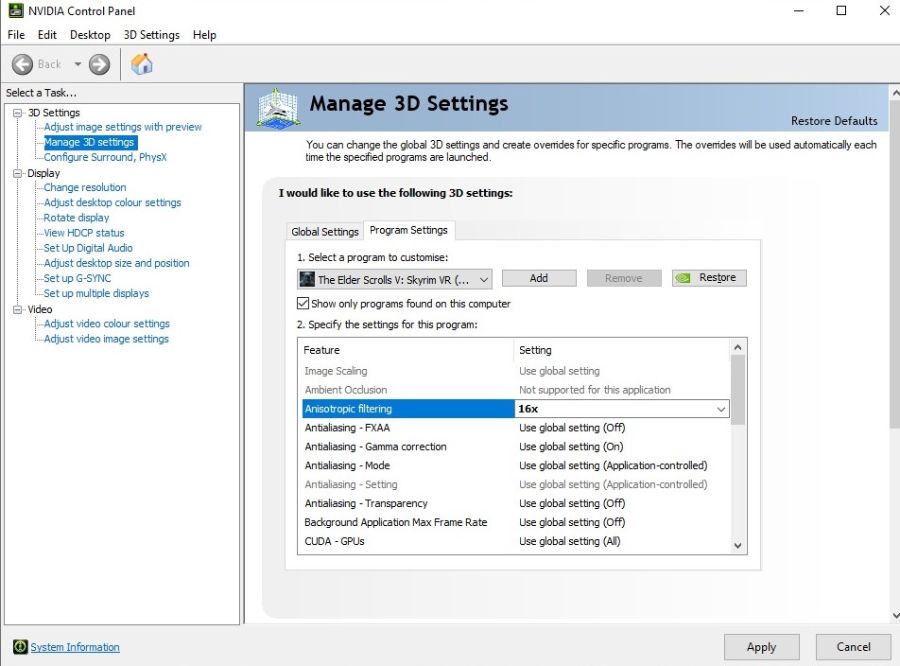
Once you have done all these things, Skyrim VR should look much, much clearer, and should no longer look blurry. Whilst there are a number of other things you can do to adjust the attributes of how TAA works, the above settings fixed 99% of all blurring for me.
Hardware Issues That Can Make Skyrim VR Blurry
In addition to adjusting software settings, it is well worth checking to see if there are any hardware issues making Skyrim VR blurry. Let’s look at the most important factors.
Headset Resolution
If you’re still not happy with the level of visual clarity within Skyrim VR after adjusting the software settings outlined above, the issue may be related to the resolution of the displays within your VR headset. Even the best VR headsets today have panels with resolutions that are far below the resolution of the human eye.
As an example, the Quest 2 has a resolution of 1832×1920 per eye, which means there are approximately 20.58 pixels per degree of vision within the headset. This compares to the human eye which is able to resolve about 60 pixels per degree of vision. As a result, objects in the distance are going to be less clear and a little blurry. Whilst software settings such as anti-aliasing, supersampling, and anisotropic filtering can compensate to a degree for the lower resolution, that cannot make the visuals perfectly clear.
It is likely that headsets that are released over the next few years will have progressively better resolutions, improving the visual clarity of VR experiences such as Skyrim VR.
Interpupillary Distance (IPD)
The inter-pupillary distance (IPD) is the distance between the pupils of your eyes, and setting this correctly for your VR headset is essential if you want to have a clear picture in VR. If your IPD is set incorrectly, this can cause reduced visual clarity and eye strain.
Poorly Positioned VR headset
One of the most common causes of blurring in games such as Skyrim VR is not positioning your VR headset correctly on your face. You need to make sure that both of your eyes are positioned as perfectly as possible in front of the sweet spot of each of the lenses. Positioning your eyes outside of this will cause blurring and distortion of the visuals.
The best way to make sure your headset is positioned correctly is to adjust the headset on your face before tightening the head strap. Lift your VR headset up to your face and spend a little time moving it around and getting a feel for where the sweet spot is. Once the visuals are as clear as possible, hold the headset in place with one hand, and tighten or move the head strap into position so that the headset is held securely in place.
Screen-Door Effect
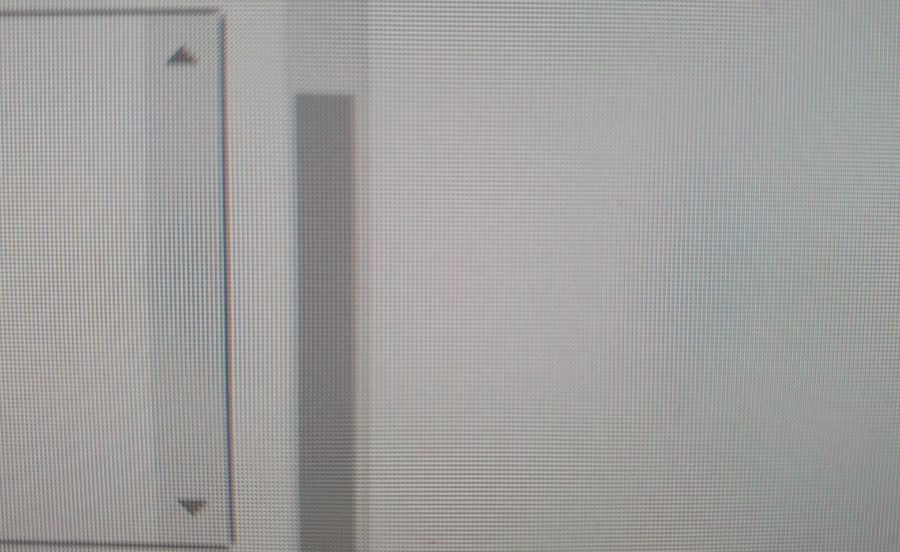
In addition to the resolution of the display panels causing problems, the distance between the pixels can also cause blurring of the visuals in Skyrim VR. Due to the display panels being so close to your eyes when wearing a VR headset, and due to the lenses magnifying the images on the screen, it is possible to see the gaps between the individual pixels in a VR headset. This creates the appearance of looking through a screen door, and can significantly impact the quality of the visuals.
Display panel manufacturers are now able to produce displays with pixels that are much more densely packed, that eliminate this screen door effect, but the technology is only just starting to be incorporated into modern VR headsets.
For example, the Quest 2 still has a noticeable screen-door effect, the HP Reverb G2 has almost no screen-door effect, and the Varjo Aero is completely free of this issue.
Fixed Focal Distance Of VR headsets
The lenses of VR headsets are not able to adjust their focus depending on what you are looking at, and are set to a fixed focal distance. This is usually between 1.3-2m for most VR headsets. As a result, items that are brought very close to your face tend to look a bit blurry, and this is simply a limitation of the current technology in VR headsets.
It’s less of an issue for objects far away, as the change in focus from 2m to infinity is relatively small, compared to the large adjustment that must be made to focus on something very close.
Bloom And God Rays
Another common cause of an annoying blurry, visual artifact is bloom or “god rays”, which are caused by light scattering off the ridges on Fresnel lenses, that are used in the majority of current VR headsets. This is particularly noticeable when looking at a bright object in a dark setting, where you will get a faint glow of light radiating out into the darkness.
This is generally only an issue in specific situations, and some headsets are better than others at reducing this phenomenon. It is likely that future VR headsets will make use of alternate lens technology, where bloom will be less of an issue.
Skyrim Is Quite An Old Game
One other thing to bear in mind as you’re trying to improve the visuals within Skyrim VR is that this game is now more than 10 years old. Admittedly, the VR version was released a lot more recently, but it is still fundamentally the same game that was released in November 2011.
Whilst there are countless mods that you can install to improve the visuals, there does come a point where you will run up against the limitations of the game. Whilst I like to take some steps to improve the appearance of this game, I’ve always found it is best to just start playing, and the gameplay and stories within this world soon become more important than the graphics.