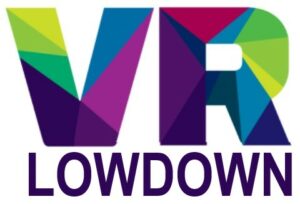A lot of people seem to have problems with their Meta/Oculus Quest 2 not charging while playing. Although you shouldn’t use the wall charger while using your Quest 2, many people use the Link cable, an external power source such as the Elite Battery Strap, or an external power bank to keep the Quest 2 charged while playing and extend the battery life.
You may have encountered issues with the Quest 2 not charging when using any of these methods, and I’ve spent a lot of time investigating this issue, and testing why it happens.
If your Meta/Oculus Quest 2 is not charging while playing, it is likely due to the charging device being unable to deliver sufficient power to exceed the amount being used. This can be caused by using the wrong type of USB port, using an underpowered charger, or due to the battery charging profile.

Why Is Oculus Quest 2 Not Charging While Playing?
Whilst the Quest 2 is capable of charging at a rate of 10w or a little more, the charging rate depends on what cable and device you are using to charge it, as well as what you are doing with your Quest 2 while it is charging.
There are two factors that impact how fast your Meta Quest 2 VR headset will charge, and whether it will charge at all while you are playing.
- The Quest 2 will only draw as much power from a charger as it needs, and this is controlled by the charging profile of the device. Factors such as the heat of the battery, charge state, and whether the device is on or off can influence how much power your device will draw from a charger.
- The type of charging device, cable, and USB port you are using to charge your Quest 2 can negatively impact the charging rate.
Should You Charge Your Quest 2 While Playing?
Meta advises that you do not charge your Quest 2 with the wall charger while using the device. Charging at a high rate while playing can cause the battery to heat up excessively, which can damage your battery or shorten its life.
However, the aim of charging while playing is to maintain the charge level of your headset while playing, rather than charging it up from a low battery state. This is something that Meta does recommend, and even has an official accessory, in the form of the Elite Battery Strap, to help you do this.
You can also use the Link cable, attached to a VR-ready PC, or an external power bank to maintain the charge on your Quest 2 and prolong the battery life of your device.
In reality, you should charge your Quest 2 up to at least 80% before using it, and then use an external charging solution to maintain the charge on the battery. This will help extend your play time without adversely impacting the health of the battery.
Quest 2 Battery And Charger Details

The charger that is supplied with the Meta Quest 2 is rated at 2A and 5V (10W charging power), and the original cable that is supplied is rated for 10W. The Quest 2 is capable of charging at this rate, but can also charge a little faster in ideal conditions if you are using a charger capable of providing more power.
The Quest 2 battery has the following technical specifications:
- Single Cell Lithium-ion battery pack
- 3640 mAh or 14 Wh capacity
- 3.85 V nominal voltage
- 63 grams
With the charger working at full capacity, the battery will take between 2-2.5 hours to charge fully.
The Quest 2 has a power draw of approximately 4.7 to 7W while in use, resulting in 2-3 hours of battery life when using your Quest 2. It should therefore be entirely possible to both maintain and increase the charge of the Quest 2 battery while it is being used.
Let’s look at the issues that can result in your Quest 2 not charging while playing:
How To Keep Meta Quest 2 Charged While Playing
If you are using the Quest 2 with the Elite Battery Strap, an external power bank, or the Link cable attached to a VR-ready PC, you should be able to maintain the charge of your device and even increase the charge of the battery under ideal conditions. However, there are multiple things to be aware of that can impact the charging performance.
Optimized Battery Charging Profile
If you start using your Quest 2 expecting it to charge while playing, you need to be aware that the Quest 2 has an optimized battery charging profile that will adjust the charge speed depending on the charge state of the battery, temperature, CPU load, power draw, or other variables.
The optimized battery charging profile usually results in the following charging characteristics while your virtual reality headset is being used:
- Maximum charging speed occurs when the battery capacity is below approximately 50%
- The charge rate is reduced significantly when the battery is between approx 50% and 80% charged.
- Once the battery charge hits about 80%, charging slows greatly, and will often stop at this level if the headset is in use.
The purpose of the optimized battery charging profile is to reduce the amount of stress on the battery in your Quest 2, prolonging its life. Generally, lithium-ion batteries are under the highest stress when the battery is fully charged and when it is almost completely discharged. The optimal charge state to reduce stress on the battery in your Oculus Quest 2 is between 20% and 80%, so the battery charging profile is tuned to favor keeping the battery in this range.
In practice, this means that if you start playing when your Quest 2 has 100% battery capacity, it may discharge down to 80% or a little below before starting to charge at a rate that exceeds the discharge rate. Once the battery dips below 80%, it will normally charge slowly, at a rate just exceeding the amount of power being used by the device. Once the device hits about 80%, the battery will stop charging, and only start charging again when it dips a little below 80%.

Rating Of The Charger Or Power Bank
If you are using an external power bank to charge your Quest 2 while playing, and you notice the battery progressively discharging over time, the first thing to check is the rating of the power bank you are using. As we mentioned above, the Quest 2 uses approximately 4.7 to 7W of power when in use, so you must use a charger that is capable of providing at least this amount of power to maintain or increase the level of charge while using it.
Many older USB power banks use USB battery charging standards that may provide less power than the amount being consumed while the device is being used.
In addition, whenever you connect a USB device, there is a brief moment where the connected devices negotiate which USB standard they will use, and this dictates how much power can be drawn. In some cases, the device will connect as a high-power device, rather than in battery charging mode, and this will limit it to 2.5 to 4.5W power delivery, which is far below what is required to charge your Quest 2, and you will therefore see the battery slowly draining.
If you are using a USB power bank, check the charging power, to ensure that it is capable of providing an output power of at least 10W to keep your device well charged. Most USB-C battery charging and power delivery standards significantly exceed this.
Oculus Quest 2 Not Charging At All When Using A Power Bank
A number of people have noticed that the Quest 2 VR headset will sometimes fail to charge or maintain its charge when using a power bank. This is normally due to the device being turned off and on while the power bank is connected, and can result in the USB power bank not being properly detected after your Quest 2 is turned on again.
The best solution to this is to unplug and then reconnect your power bank every time you turn your Quest 2 on. There is no need to do this after the device has been in sleep mode, only after a full power cycle.
Charging Quest 2 With The Elite Battery Strap

The Quest 2 Elite Battery Strap has a capacity of 4676mAh (18.0Wh) and an output voltage of 5V, 2A (10W). The battery capacity exceeds the capacity of the internal Quest 2 battery, more than doubling the potential battery life of the Quest 2. It also has an output power that is the same as the official Quest 2 charger, so this should be more than enough to keep your Quest 2 charged while in use.
When using the Elite Battery Strap on the Quest 2, the battery level of the strap should deplete first, maintaining the Quest 2 battery level at 100%. There can be occasions where the battery level of the device will drop to about 80%, but rarely below this while the Elite strap still has some charge.
If you notice that your Quest 2 is losing power but the Elite Battery Strap is not, there are two common causes.
The first is that the battery charging profile is limiting the charge rate, which most commonly happens if you are playing graphically intensive virtual reality apps on your Quest 2 in warm ambient conditions. Use your Quest 2 in cooler conditions, or take a break to let the device cool to fix this issue.
The second reason is that there are occasional situations where the Elite Battery Strap is not properly recognized by your Quest 2 when you plug it in or when you turn on your device. This can normally be rectified by unplugging and reattaching the Elite Battery Strap.
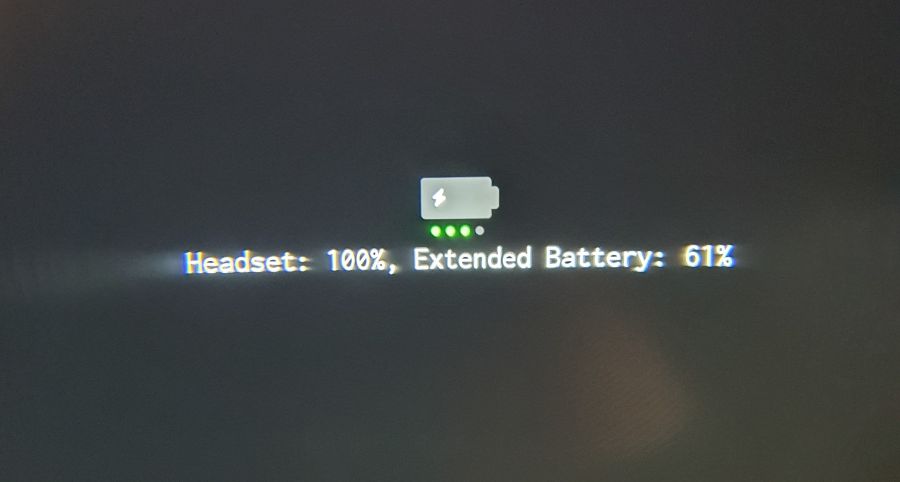
Oculus Quest 2 Not Charging While Using Link Cable
The effectiveness of charging when using the Link cable attached to a VR-ready PC will vary widely depending on a lot of factors. The type of USB port and motherboard on your computer can impact charging performance.
As mentioned previously, when you connect the Quest 2 Link cable by USB to your computer, the USB connection initially enters a low power state, where the host (computer) and device (Quest 2) negotiate and agree on what type of USB connection to use.
Unlike connecting a charger or power bank, the Link cable needs to transfer both data and power at the same time, so it will not enter battery charging mode, but will connect using one of the following protocols.
| Specification | Current | Voltage | Max Power |
|---|---|---|---|
| Low-power device | 100 mA | 5 V | 0.50 W |
| Low-power SuperSpeed (USB 3.0) device | 150 mA | 5 V | 0.75 W |
| High-power device | 500 mA | 5 V | 2.5 W |
| High-power SuperSpeed (USB 3.0) device | 900 mA | 5 V | 4.5 W |
| Multi-lane SuperSpeed (USB 3.2 Gen 2) device | 1.5 A | 5 V | 7.5 W |
| USB-C | 1.5 A | 5 V | 7.5 W |
| USB-C | 3 A | 5 V | 15 W |
You will notice that even if you connect your Quest 2 to a USB 3.2 port on your computer, the maximum power delivery is 7.5W, which may only just be enough to maintain the charge on your device when it is being used.
Sometimes, the connection will be negotiated at a standard below this, limiting the power delivery to much lower levels, and this will lead to the battery on your Quest 2 draining while you are using it.
If you do notice the battery draining rapidly when using the link cable, try different USB ports on your computer. It is very common to find that different USB ports on the same motherboard provide different levels of power.
You should also check the USB power settings on your computer to see if there are any power-saving options selected. Follow these steps to check this:
- Open control panel
- Go to Hardware and Sound
- Click on Device Manager
- Click on the Universal Serial Bus controllers menu to extend it
- Right-click on the relevant USB 3.0/3.1/3.10 eXtensible host controller and select properties
- Select the Power Management tab and turn off any power-saving options.
If none of the USB ports on your computer result in your Quest 2 maintaining its charge, you could consider buying a USB-C expansion card for your computer. Under the best conditions, this could provide up to 15W of power, which should keep your Quest 2 charged easily while playing.
Why Does The Meta Quest 2 Battery Not Charge Over 80% While Playing?
The most likely reason for this is that the optimized battery charging profile of the Quest 2 is actively managing the charge rate to strike a balance between the stress on the battery with the need to charge it. Lithium-ion batteries experience the most stress in high and low power states and are best kept between 20% and 80% charged to minimize battery stress and prolong battery life.
Can You Use Oculus Quest 2 While It’s Charging?
Meta does not recommend using your Quest 2 VR headset when being charged via the wall charger. Whilst it is possible to use your device while it is being actively charged, this may cause excess heat and stress to the battery, increasing the risk of battery failure, or shortening its life.
You can safely maintain the charge on your Quest 2 while playing using the Elite Battery Strap, Link cable, or USB power bank.