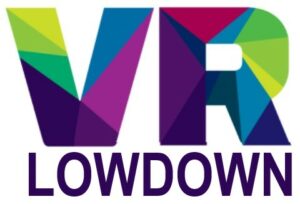VRChat is a hugely popular social game, made even more popular by the creativity and hard work of the users who create unique worlds and avatars to enhance the experience. Whilst VRChat was designed as a VR game, you can also play VRChat without a VR headset in desktop mode, on any compatible computer. This article is going to show you how to play VRChat without a VR headset, and explain the differences between the desktop and VR experience.
To play VRChat without a VR headset, install it on Steam, click “Play”, and select the “Launch in desktop (non-VR) mode” option. This will load VRChat on your monitor and you can control your avatar using a keyboard and mouse, or a gamepad. Most functionality is still available in desktop mode.
VRChat desktop mode is a great option that enables people who don’t have a VR headset to play VRChat, but it’s also handy for times when you aren’t able to or don’t want to put your VR headset on to play. You are still able to visit all worlds and use all avatars, but there are a number of limitations to the desktop experience.
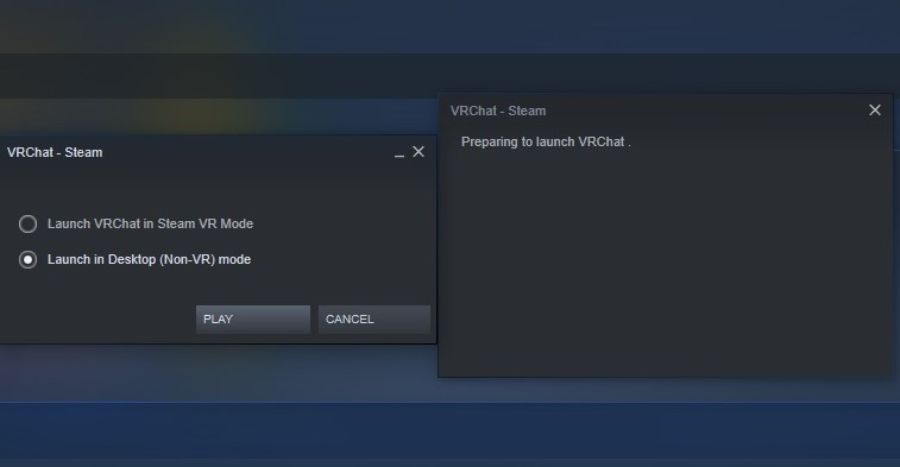
My Experience Of VRChat Without A VR Headset
Whilst I prefer to use my VR headset to play VRChat, I have also clocked up many, many hours of VRChat in desktop mode. I often like to use desktop mode when I just want to jump into VRChat for a short while, or if I want to have a less immersive experience.
There are a number of activities that you are not able to do if you don’t have a VR Headset and hand controllers, but much of the functionality works well in desktop mode.
It’s hard to know how many people play VRChat without VR, but I suspect it is a significant proportion of the player base. Remember, VR headsets are still a niche product, and only about 2-3% of the Steam userbase have a VR headset. I suspect you are not going to be alone if you choose to play VRChat without a VR headset.
Limitations of VRChat Without VR Headset
Whilst most of the functionality works in desktop mode, there are a few significant restrictions. Whilst you can use your keyboard and mouse to control your movement, you don’t have any control over the movement of your body or arms.
This means that your arms will remain by your sides in desktop mode, and your body will not look as natural when moving. You can’t naturally move your hands and arms to make gestures or wave to other players.
You’re not completely restricted from expressing yourself, as you can use the action menu to pick from a range of animated expressions and emotes to express yourself. You can also do a range of gestures with your hands using the left and right Shift buttons, along with F1 to F8. However, these are a bit useless, as your arms and hands remain at your sides when using these gestures, so they are largely ineffective.

Advantages Of Playing VRChat Without A VR Headset
There are a number of clear advantages of playing VRChat in desktop mode, and this is why I play in both VR and non-VR modes at different times. Let’s look at some of the key advantages.
It’s Easier To Play VRChat Without A VR Headset
One of the big advantages of playing VRChat without a VR headset is that it is easier to jump in and play quickly. All I have to do is turn on my computer, load Steam, and click play to get into the desktop version of VRChat.
For VR, it takes a little more time and effort to get into VRChat. I have two headsets currently, a Quest 2, and an HP Reverb G2. I need to make sure the controllers are charged, turn on my headset, load up the UI, and launch VRChat.
If I start the headset from cold, it can fog up while wearing it for the first 10 minutes or so, until the headset heats up enough to prevent condensation from forming on the lenses. There are a few tricks to prevent VR headset lenses fogging up, but it is a barrier to just jumping in and playing.
VRChat Without VR Avoids The Need To Buy A VR Headset
Most people thinking about playing VRChat in desktop mode probably already have a computer capable of running VRChat. The hardware requirements are low, so you don’t need a top-of-the-line computer to play. VRChat is free and all you have to do is install it in Steam, and you’re ready to go.
VR headsets, on the other hand, are still quite expensive, so there is a financial barrier to overcome. Admittedly, there are now a number of standalone headsets, such as the Quest 2, that are very reasonably priced, and can be used to play PC-VR with a suitable link cable.
Playing VR without a VR headset is a good way to see if you like the game, and you can always get a VR headset at a later date and make the transition.
VRChat Is Less Intimidating In Desktop Mode
I’m quite an introverted person, and I was initially a bit apprehensive about trying VRChat, even though it’s free, due to the significant social focus of this game. Playing in VR is very immersive, and it really feels like you are present in a space with lots of people when you play VRChat, so can be a bit offputting if you are not feeling sociable.
Playing VRChat without a VR headset feels much more like playing any other first-person game on your PC. In desktop mode, I feel much more comfortable visiting worlds without always feeling like I need to interact with other users if I don’t want to.
I should note that VRChat has plenty of safety features that you can adjust, allowing you to have as much or as little interaction with other users as you like.
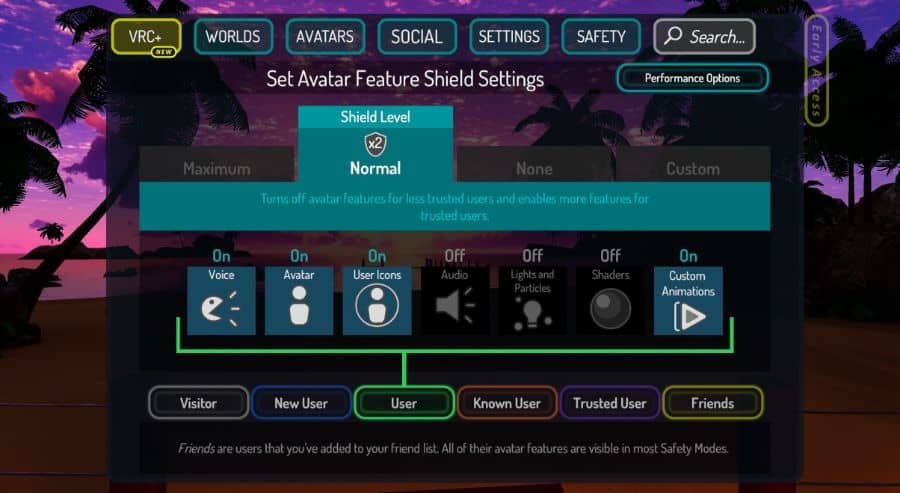
Disadvantages Of Playing VRChat Without A VR Headset
Using a VR headset to play VRChat is definitely the best experience due to the fact that VR is so immersive, and unlike any experience that you can get when looking at a screen. There are a number of disadvantages to playing in desktop mode that you should be aware of.
Lack Of Interaction
A big drawback of playing VRChat without a VR headset is that you are not really able to interact with the world in the same way as in VR. If you find things to lift and use in a VRChat world, then it is hard to make them function correctly in desktop mode. Here are a few examples.
I found a chess set that you can play in a really cool, relaxing beachfront world. It’s loads of fun to sit down with a friend and chat while playing a good game of chess. You are able to lift the individual pieces and play a proper game of chess but this relies on you having hand controllers to lift and position the pieces accurately. In Non-VR mode, you can lift the pieces, but when you try to position them accurately, you end up clumsily dropping them. I found it was impossible to play chess in this world in desktop mode.
A number of VRChat worlds have pool tables where you can lift a cue with your controllers, and play pool, using natural motions that feel similar to playing pool in real life. In desktop mode, you can’t control your arms and hands, so it was impossible to play this game. I could use my left mouse button to lift the cue but had no control over it beyond this.
I’ve found a number of VRChat worlds that allow you to go bowling, and in VR it is a lot of fun. In fact, I’m a big fan of VR bowling, as it makes such good use of the natural movements that are possible in VR to recreate the sport. However, when playing VRChat without a VR headset, you are limited to lifting and dropping the bowling ball, and I couldn’t even get the ball to roll down the lane, never mind score a strike.
It’s Much Less Immersive Playing VRChat Without A VR Headset
It’s really difficult to explain to someone who hasn’t tried VR just how impressive and immersive virtual reality is. Having your entire vision filled by an experience and being able to look and move around your environment is truly mindblowing.
There are times in VR when you really do forget that you are in VR and you feel a real presence in the world you are visiting. Whilst desktop mode has much of the functionality of VRChat, the loss of immersion is a major disadvantage.
I still really enjoy playing VRChat without a VR headset, but if you have the opportunity to try it in VR, I would thoroughly recommend it.
Keyboard Controls For Playing VRChat Without A VR Headset
The controls for VRChat are significantly different in desktop mode, but most of the functionality is still possible. When you launch into VRChat in desktop mode, you control your avatar in a similar way to controlling a character in any first-person PC game. Use the mouse to look around, and the WASD keys to move forwards, backward, left, and right.
You can access the quick menu using escape, and use the menus in the same way that you would in VR mode. Here is a list of the keybindings for VRChat in Desktop mode.
| Key Binding | Function |
| W | Walk Forward |
| A | Move Left |
| S | Walk Backwards |
| D | Move Right |
| Shift | Hold Shift while moving to run |
| Z | Prone |
| C | Crouch |
| V | Toggle mic on/off (or push to talk if enabled in settings) |
| R | Action Menu |
| ESC | Menu |
| Ctrl-N | Toggle Nameplates |
| Ctrl-H | Toggle HUD |
| F12 | Take Screenshot |
| Ctrl-F12 | Take High Res Screenshot |
| Shift-Esc | Safe Mode |
| LShift+(F1-F8) | Do gesture with left hand |
| RShift+(F1-F8) | Do gesture with right hand |
Controller Keybindings When Playing VRChat In Desktop Mode
Another option for controlling VRChat in desktop mode is to use a compatible gamepad such as the Xbox controller for PC. There are no keybindings listed in the settings menu in-game, but the VRChat website has the following helpful diagram to highlight the keybindings.

Last Word
Regardless of whether you prefer to play VRChat in VR or desktop mode, it’s a fantastic experience and a game that continues to grow in popularity. I have met so many interesting people in VRChat, and I’ve been continually impressed by the creativity of the people who make the worlds and experiences you will find in this game.