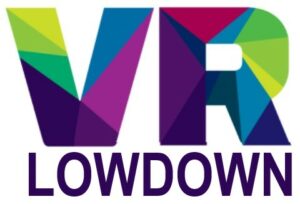Oculus Quest 2, now known as Meta Quest 2, is the most popular consumer VR headset today, and it’s an amazing device that marks a leap forward for the VR industry. Whilst it is a great headset, people often have issues with the visuals not being as clear as they should be. There are a number of reasons for this, many of which can be improved, but others represent the limits of the headset. This article is going to look at all the things that make Oculus Quest 2 blurry and help you to make the visuals as clear as possible.
To avoid blurry visuals on your Quest 2, ensure your IPD is set correctly, your headset is positioned well, and the lenses are clean, and consider increasing texture resolution using SideQuest. Panel resolution, lens design, and VR technology constraints do cause some unavoidable blurring.
After using the Quest 2 for the last two years, I’m confident that some of the tips in this article can help improve the visual quality you are experiencing, prevent issues that make Oculus Quest 2 blurry, and help you to understand the limitations of what is possible.

Why Is Meta Quest 2 Blurry? 11 Causes And Solutions
If you are getting frustrated with the visual quality of your Meta Quest 2, there are a number of things you can do to improve it. There are also some limitations of the current technology which cannot be fixed, and it is important to be aware of these. Let’s look at each factor, in turn, to see what can be done.
Adjust The IPD Of Quest 2
Let’s start with something simple but important. The lenses of your Quest 2 must be positioned directly in front of your pupils to maximize clarity and avoid blurring or double vision. However, the distance between the pupils of individuals (IPD) varies a fair amount, so it is important to be able to adjust the lenses to suit the wearer.
If you are finding Oculus Quest 2 blurry, you should measure your IPD and ensure that you have set the Quest 2 to the correct IPD setting. Most VR headsets have the facility to adjust the IPD, and Quest 2 is no different, but it only has three fixed positions (58mm, 63mm, 68mm).
If your IPD measurement is above or below these readings or falls right between two settings, you may experience a little less visual clarity than if you fit perfectly into one of the presets. Using an incorrect IPD setting can also cause increased eye strain, particularly after long play sessions.
Ensure Correct Positioning
Positioning your Quest 2 headset correctly is crucially important to ensure that you do not experience blurry visuals. If you have the headset positioned too high or low, or slightly off-center, you will notice a significant drop in visual clarity.
I always recommend taking a moment or two at the start of a play session to ensure that your headset is positioned for maximum comfort and clarity. The best way to do this is to hold the headset up to your face before putting on the strap. Adjust the headset in front of your eyes until you get the perfect position with maximum clarity.
Use one hand to hold the headset firmly in place and use your other hand to pull the head strap down. If you use the Elite strap, you can then tighten the strap using the tightening knob, ensuring that the headset remains in place and is fitted securely. If you are using the default head strap, it is normally best to ensure this is adjusted first, so you just have to pull it over your head.

Quest 2 Lenses And Visual Clarity
The Quest 2 uses two lenses in front of your eyes to focus light coming from the screen, attempting to focus it perfectly on the back of your eyes. There are several issues with the lenses that can impact the visual clarity of Quest 2.
- Similar to many popular VR headsets, the Quest 2 uses fresnel lenses, which are much thinner than would be required if using traditional lenses to focus the images. Fresnel lenses have a series of concentric ridges that help to focus the light, but these ridges can cause visual artifacts in VR, most often seen as concentric rings of light, particularly noticeable when you look at bright objects on a dark background.
- It is incredibly difficult to focus the entirety of your vision perfectly, so headset manufacturers aim to ensure that the center of your vision is well-focused, with progressive blurring as you move out to your peripheral vision. For this reason, you should have clear vision when looking straight ahead in your Quest 2, but if you move your eyes to the side and out of the “sweet spot”, you will find the visuals more blurry, and text will be hard to read.
- The third issue with the lenses in the Quest 2 is that they are made of a plastic composite, which is lighter, cheaper, and easier to manufacture than glass lenses, but is also prone to more optical distortion and provides less visual clarity.
Some VR headsets are now starting to use pancake lenses, which reduce or eliminate some of the issues with fresnel lenses, but they also have other issues, so there is no immediate solution that will solve all of the issues.

Screen Resolution
The resolution of the displays is a common reason why people complain about Quest 2 being blurry. The Quest 2 uses a single fast-switch LCD panel with a resolution of 3664×1920 or 1832×1920 per eye. However, the true resolution is reduced further due to a number of factors.
- The lenses of the Quest 2 are more circular than square in shape, resulting in the corners of the display panel not being used. The panel actually has the corners removed for this reason, which enables it to fit into a smaller form factor.
- As Quest 2 has three IPD settings, but only one panel, only subsections of the panels are used in each of the three IPD positions, further reducing the displayed resolution.
Both these factors mean that the true resolution displayed to each eye is closer to 1720×1890. As a result, the images that you see in the Quest 2 are not as sharp as you might have been expecting, and some games can look a little pixelated. Whilst this may be disappointing, what you must remember is that the Quest 2 is powered by a mobile chip, so you can’t expect graphics and resolutions that match those of a high-end computer.
Screen-Door Effect
The screen-door effect (SDE) is a visual phenomenon where you can actually see the gaps between the pixels of the display panel in a VR headset. It is caused by having the display very close to your face in VR, but also because the lenses magnify the images on the screen.
The Quest 2 does have some SDE visible, although it is not particularly noticeable most of the time. It can make the picture look a little blurry at times, and does detract from the visual clarity of the headset. The degree of visible SDE on the Quest 2 is much improved compared to older VR headsets, and most headsets released from 2022 onwards have no visible SDE.
Most VR headsets up until 2020-2021 had some form of SDE visible due to using lower resolution panels with lower pixel density. The screen-door effect can be eliminated by using display panels that have a higher pixel density and is also helped by using panels that have an RGB-stripe pixel layout.
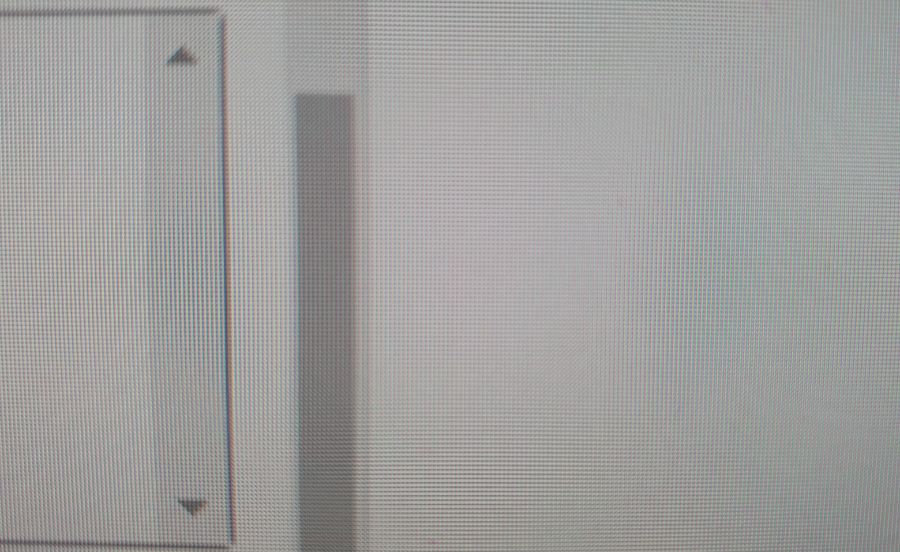
Fixed Focal Distance
In real life, your eyes use a system of depth cues and accommodation to focus on objects regardless of their distance from your eyes. In all current VR headsets, the lenses have a fixed focal distance, that cannot adjust depending on whether you are looking at something close up or far away, and this can result in Oculus Quest 2 looking blurry, particularly when viewing objects that are very close to your eyes.
VR headset manufacturers design their lenses with a fixed focal distance of about 1.2-2m, so that objects a few feet in front of you will be perfectly in focus, and features further away will also be quite well focused, as your eyes don’t need to accommodate much more to see far away.
The issue comes when you try to focus on something close to your eyes, which will result in significant blurriness. This is simply a limitation of current VR headset technology, and there are considerable development efforts ongoing to reduce or resolve this issue in future headsets by using varifocal lenses, or even holographic displays.
If you focus on an object close to your eyes in your Quest 2 and experience blurring, you should be able to achieve clarity by closing one eye. This is a good way to be sure whether the blurring is due to the inherent limitations of VR headset technology, or if there is another issue causing your VR headset to be blurry.
Be aware that viewing objects that are very close in VR is more likely to cause eye strain than viewing objects further away. This is due to a problem known as the vergence-accommodation conflict.
Increase Texture Resolution To Make Oculus Quest 2 Less Blurry
Due to the demands of VR and the limited processing power on Quest 2, the textures used are not particularly high resolution, and this can result in games and objects having a slightly soft, blurry appearance. However, there is a way to improve the textures on Quest 2 that can be done quite simply, as long as you are prepared to install SideQuest on your headset.
The following video walks you through the process of installing SideQuest and adjusting the texture settings. I can confirm that increasing the texture resolution to 2048 makes a big difference to the visual clarity of games on Quest 2 while having no noticeable impact on performance.
Eyesight May Impact Quest 2 Clarity
If you have noticed things being quite blurry when wearing your Quest 2, it may be a sign you need to wear your glasses in VR. If you wear glasses in real life, you may or may not need them when using your Quest 2. Typically, if you can see clearly at a distance of 1.2 -2m, you don’t really need to wear your glasses in VR, but if you are quite short-sighted, you will need to wear your glasses.
The Quest 2 comes with a spacer for the facial interface which creates enough room for you to wear your glasses while using your VR headset, as long as you don’t have particularly oversized glasses. Personally, I have a degree of long-sightedness and astigmatism, but I can see reasonably well at 1.5-2m, so I often don’t wear my glasses when using my Quest 2 or other VR headsets.

Limited Processing Power
The Quest 2 is powered by the Qualcomm Snapdragon XR2 processor, which is a chip that is comparable in power to high-end mobile phones and is nowhere near as powerful as most computers. As a result, game developers have to make big compromises in the graphical fidelity of their games, as well as the resolution and refresh rates that they use.
The aim is to ensure games and apps on the Quest 2 are able to maintain a stable 90fps, provide smooth gameplay, and reduce the risk of motion sickness. As a result, game developers that are pushing the limits of Quest 2 often reduce the displayed resolution at times to maintain the frame rate, which can make Oculus Quest 2 blurry to a degree. In addition, the resolution may not be as high as you are used to using on a high-end computer, so you may notice more aliasing and fuzzy edges.
Damage To Your Quest 2
If you’ve noticed that your Quest 2 has become blurry all of a sudden, you may want to check your headset for damage. The two most common issues are scratches to the lenses, which can negatively impact visual clarity, and physical damage to the headset from dropping it, which can impact the position of the lenses or display, causing blurring of the images that you see.
PCVR On Quest 2
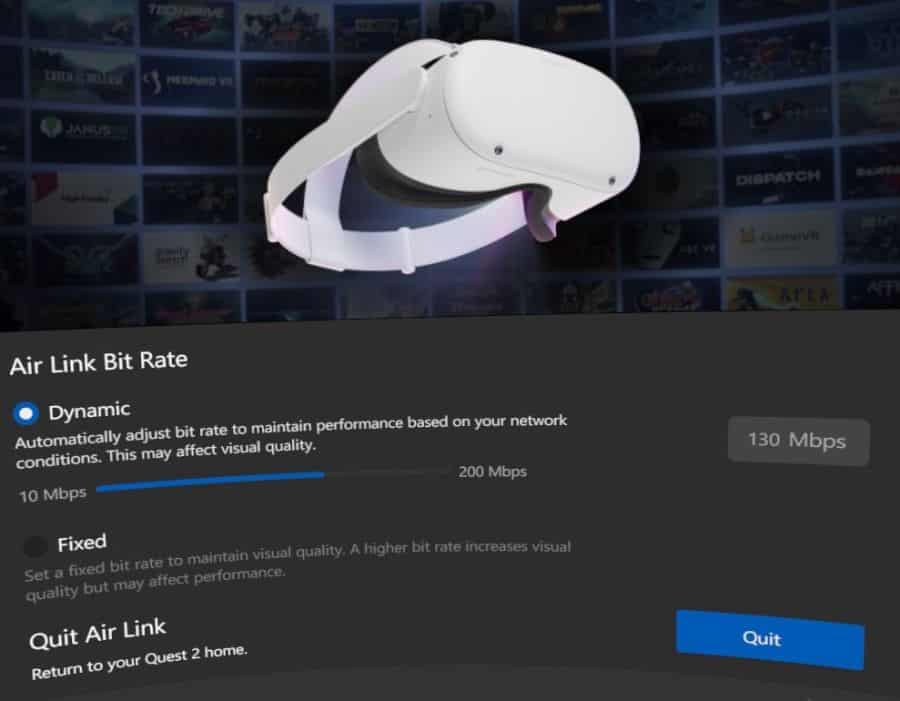
I actually spend more time using my Quest 2 as a wireless PCVR headset than I do in using it in standalone mode. You can connect to a VR-ready PC either via a USB cable or wirelessly using a Wi-Fi 5 or 6 router, or a Wi-Fi dongle for your computer.
The images are compressed in order to transmit them efficiently and with low latency, which does impact the visual quality a little, but not enough to impact my enjoyment. This can make PCVR using Quest 2 a little more blurry and less graphically impressive than using a PCVR headset, but the benefits of having a totally wireless solution far exceed the negative impact of a drop in visual quality.
It is possible to improve the graphical quality while using Air Link, by adjusting the bitrate in the Air Link settings menu. This will improve the visual quality, but increases the amount of data that must be transmitted, so can impact performance if you don’t have a great Wi-Fi connection. It’s normally a good idea to increase the bitrate slowly, testing to see how it performs after each increase.
Expectations
Whilst most people are extremely impressed by VR on Quest 2 when they first try it, it is possible to experience disappointment if you do not approach it with appropriate expectations. The visual fidelity on offer is not as good as current PCVR headsets such as the HP Reverb G2 or HTC Vive Pro 2, even when you link the Quest 2 up to a computer to play PC VR content via USB or wirelessly.
However, the runaway success of Quest 2 has not been due to its ability to compete directly with PC VR headsets, but rather the fact that it provides a fantastic standalone VR experience, with the option for PCVR, at an extremely attractive price point. It does so many things very well, although doesn’t excel in any one area, and pushes the VR industry forward in ways that few predicted just a couple of years ago.
Last Word
The Quest 2 is the first standalone VR headset that has been able to produce a good performance in all areas, including resolution, visual clarity, FOV, comfort, and price. However, VR technology is still improving rapidly, and the Quest 2 is far from perfect. If you have been finding the Oculus Quest 2 blurry, I hope you have picked up some tips to improve the visuals, as well as learned a little bit more about why it isn’t perfect.
The good news is that many of the issues that impact the visual quality of the Quest 2 will be reduced or resolved in future VR headsets over the next few years, and crystal-clear VR should be available for everyone before very long.